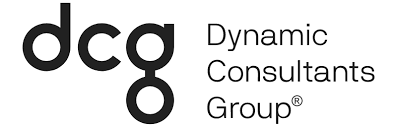Still using the old solution designer interface? Perhaps, you can’t find the new solution designer interface, or you are like me and just find comfort in the familiar. However, I am here to tell you the new interface is worth the find and a wonderful update to the Dynamics 365 for Customer Engagement (D365CE) world. Another point of confusion may be wondering which environment you are working in. Is it an environment in Dynamics 365 Customer Engagement or is it a Power App? If it’s a Power App is it Canvas or Model-driven and does any of that matter? Well, that is what this article is about today. We will explore the several admin centers from which environments and solutions can be managed.
How many Admin Centers are there?
There are currently SIX centers out there which allow for the administration of Dynamics 365 Customer Engagement and PowerApps environments and solutions.
TO CLARIFY:
By the term “admin center” I am referencing environment, solution, and app management. I am not referring to admin settings, or other administrative configurations that exist.
The official word from Microsoft:
We are moving environment management from other admin centers to the Power Platform Admin center. Until this is completed, some management can be or must be done in other admin centers such as the PowerApps Admin center. (Administration Documentation)
This is great to know that things are in flux. Please keep that in mind when reading this, there may have been changes to what I am describing. The Power Platform Admin center is in Preview mode so you may or may not have access to it depending on environment location.
Six? No way… Yes way.
1. Environment Management
Dynamics 365 Environment Admin Center
• Accessed from the Portal.office.com admin center
• Manages environments, upgrades, solutions installed, apps installed, etc.
• https://port.crm.dynamics.com/G/Instances/instancepicker.aspx
PowerApps Admin
• Manages environments installed
• Limited functionality here, details covered below
Flow Admin
• This focused on managing flows within your organization
• Changes for the environment made here effect PowerApps Admin, and vice versa
• https://admin.flow.microsoft.com
PowerPlatform Admin
• Support has moved here for Dynamics 365, used to be in Office Admin portal.
• Areas Managed here
– Environments
– Support
– Data integration
– Data Gateways
– Data Policies
• Solutions managed here are the pre-installed solutions managed through the old Dynamics 365 Environment Admin Center.
– Not the solutions you create to hold customizations or configurations.
• https://admin.powerplatform.microsoft.com
2. Solution Management
PowerApps Maker
• This is where the new solution designer interface is located.
• No environment management here, but since it manages the solutions which hold configurations and customizations, I consider it part of the admin centers.
Original Advanced Settings
• 90% of this functionality remains only possible through this user interface
• Solution Management has moved to PowerApps Maker.
• You can still use this for solution management.
• https://{MyOrgName}.crm.dynamics.com/main.aspx?settingsonly=true
NOTE:
For all the above locations you must be Global Admin for the Tenant OR Environment Admin or System Administrator of the environment
Dynamics 365 Environment Admin Center
The screenshots below show where to access this admin center.
1. Login to Portal.office.com
2. Open Admin portal
3. Expand “Show All” on left side navigation

4. Select ALL ADMIN Centers
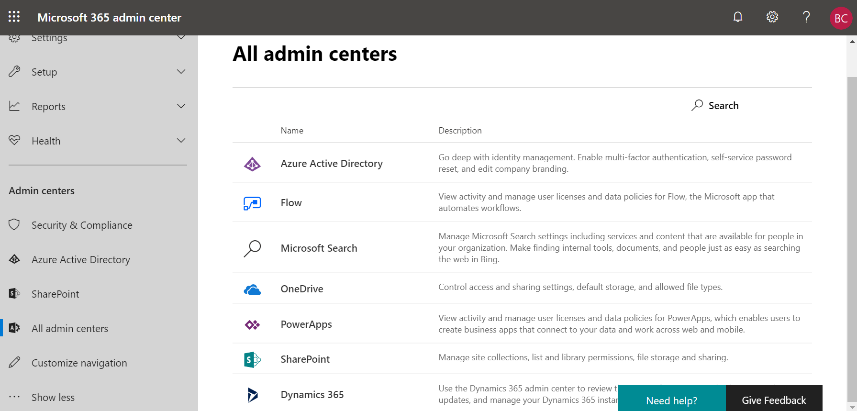
5. Select Dynamics 365
SHORTCUT URL – https://port.crm.dynamics.com/G/Instances/instancepicker.aspx

PowerApps and Flow Admin Center
Both the Microsoft Flow and PowerApps admin center have the same layout. I am showing the PowerApps admin center below. Individuals can find this center to be very limited. Users can be assigned, roles can be assigned, and overall resources being consumed by one environment can be viewed here.
1. Navigate to https://admin.powerapps.com
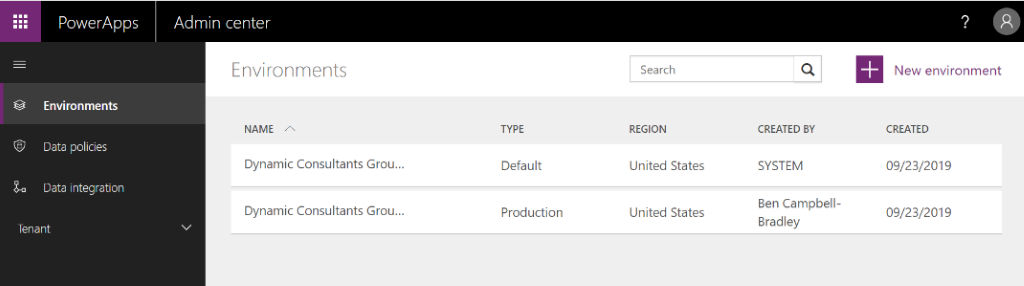
2. Select an environment
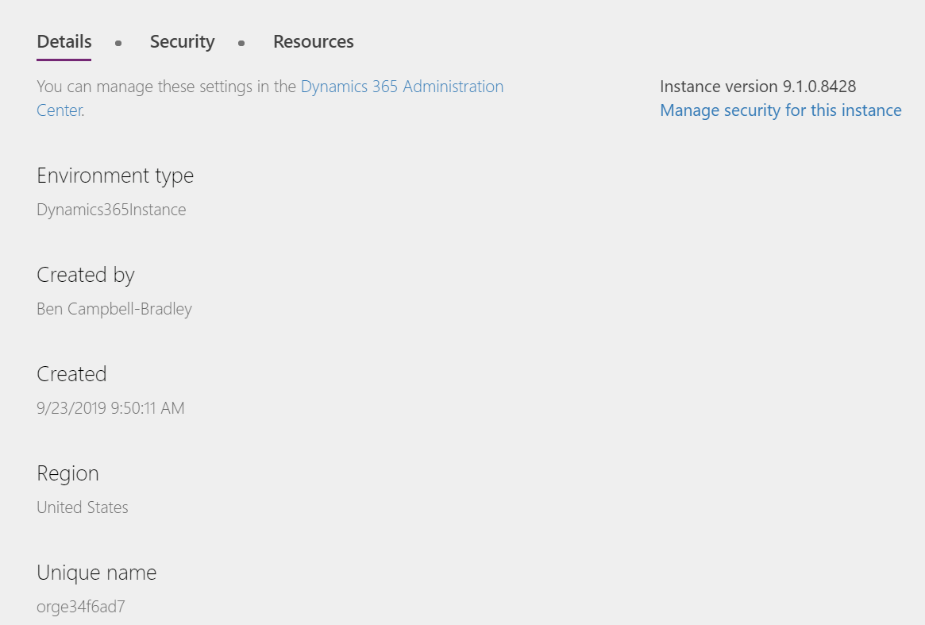
3. Security Options
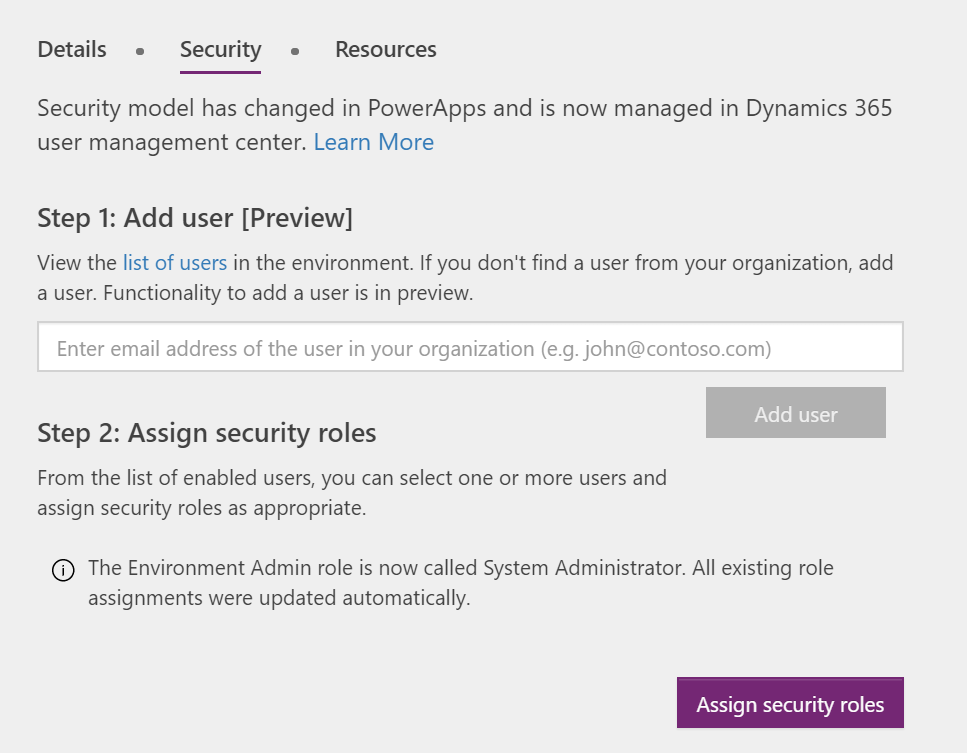
4. Resources Options
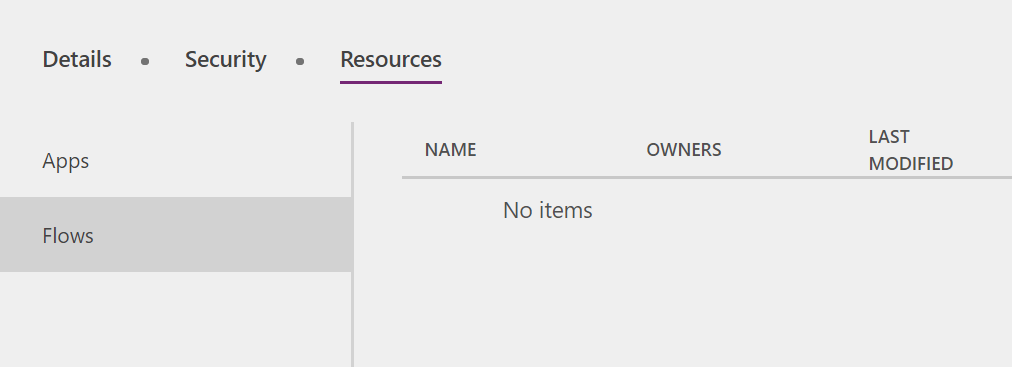
Power Platform Admin
I can see why this will become the new home for environment management. However, most of the functionality links out to the legacy location in Advanced Settings. From here you can open Dynamics 365 landing page for an environment, manage pre-installed solutions (NOT Config or Custom Solutions), and access advanced settings.
1. Navigate to https://admin.powerplatform.microsoft.com
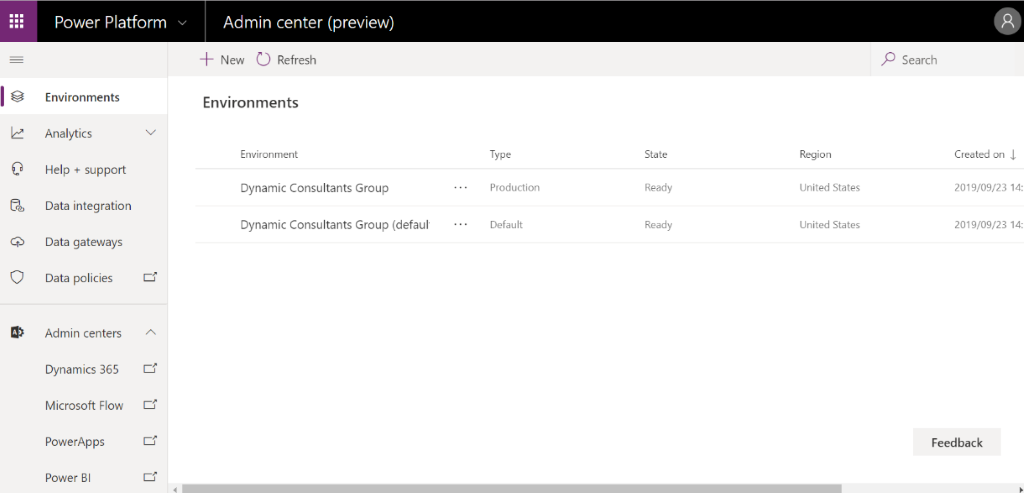
2. Select Environment and Select Settings
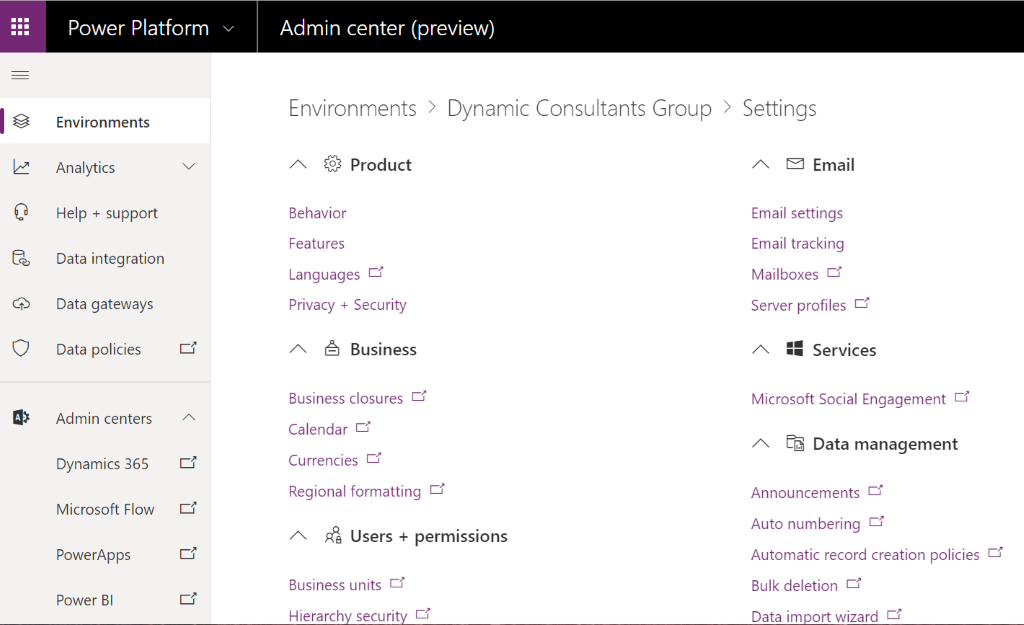
PowerApps Maker
This is the location for creating all apps. This has the environment selection in the top right corner which determines the environment the apps will be built within. The new solution designer interface is accessed through the solutions on the left navigation of this site.
1. Navigate to https://make.powerapps.com
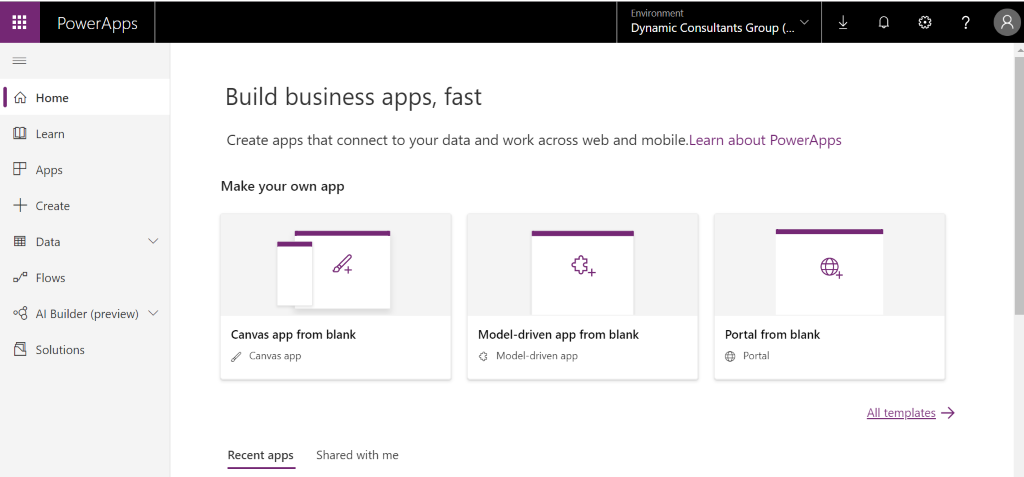
2. Select Environment
– NEVER work in environment labelled (Default)
– This is a holding place and does not represent an actual provisioned environment. (weird I know)
3. Left Side Navigation
– Manage Data Connections, Gateways, etc.
– Data here refers to the actual data within the environment
– You can navigate and preview your data structure
– There is a filter in the top right to limit which entities you can see.
– Under Data > Option Sets
– These are your global option sets and can be managed here.
• More preview of the Option Set editing interface
– Select Solutions on the bottom
– This opens the list of solutions typically accessed through Advanced Settings within Dynamics 365 Customer Engagement Model-Driven apps.
– Select a solution to work within
– Select the Component to edit
– Below is what the Entity component looks like
Closing
What the APP are we supposed to do with all these different centers? Nothing. You can use whichever center you feel comfortable. Microsoft has done a great job in making sure that all centers keep changes in–sync and functionality navigates to the correct center of origin when not available within another center. However, the Power Platform admin center is still in preview, and anything in preview comes with some risk. I have used it over the past few weeks without an issue but would not recommend for production environments.
I love the new solution designer interface. My favorite feature is the ability to search the solution and within components. I enjoy the new form designer which shows you the form layout as it will look to the user. I am a fan of the new view designer which works without those long delays between every change. Let us know your favorite parts of this brave new world! We always have time to engage with those trudging the road to Power Platform-ville.