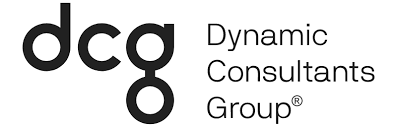Sometimes it may feel like running your business gets in the way of running your business. Microsoft Teams and Power Automate can help you get back to work.
The tech-savvy may find a way to automate their business processes using code. But business automation is a possibility even for small businesses on Main Street. You may already be aware of Microsoft Teams, the workplace collaboration platform that’s part of Dynamics 365. But you may not know how well it can integrate with some of the many other software offerings by Microsoft, or what sort of technological capabilities it can introduce to your business. You don’t need to be a coding wizard to unlock these. You need something called Power Automate.
Power Automate is a software offering by Microsoft that lets you create workflows that automate tedious processes. It eliminates the risk of human error that comes with constant data entry and boots your team’s productivity by allowing them to focus more on the critical things. But the possibilities of Power Automate go beyond data entry, especially when paired up with Microsoft Teams. To spark your imagination, below are a few examples of what Microsoft Teams and Power Automate can do when working together.
Examples Of Flows In Teams Using Power Automate
There are several different types of flows in Power Automate. Some allow you to run certain processes with a push of a button, some run on a set schedule, and some even allow you to automate running specific tasks on websites and apps. The workflow triggers and applications are varied to suit your business’ needs. The possibilities here are nearly endless. Read on for some of the best Microsoft Teams Integrations.
Process An Employee’s Time Off Request (Approval Process Flow and Button Flow)
An analog method of processing time off requests will involve paper forms and waiting for the manager’s response. These requests could get lost in the shuffle or ignored. A solution lies in the approval flow.
Approval flows are a simple way to automate a sign-off request. This could be an expense request sent to your accountant or a request for time off sent to the supervisor. These flows simplify the approval process by cutting down on paper. Integrating with Teams and a program like SharePoint makes the entire process digital, allowing for quick reviews and responses and effortless record keeping.
This one can be complex to set up because it requires two different types of flows. But after setup, future requests will be a breeze. You’ll first want to create a button flow to create a SharePoint list item with user input. This will prompt employees to input the information of your choosing. In this case, it would be dates and a reason for the time off request. File attachments are supported if you want to require documentation.
You can then set up the approval flow to trigger once the employee creates the SharePoint item. Approval flows typically follow this simple pattern:
- Request sent to the approval center
- The manager reviews the information and makes the approve/reject decision
- Decision email sent to the employee
- SharePoint list item updated
By linking your approval flow to Microsoft Teams, you can opt for communications to go through there instead of email.
There are options to augment your approval flows, such as adding pre-approval steps or requiring approvals from multiple users.
Send Social Media Alerts To Your Inbox And Teams Chat (Automatic Flow)
Is someone on Twitter singing your praises? Are you featured in a new Pinterest post? Now you can let your team know about it instantly.
Let’s use Twitter as an example. For this flow, you’ll want to connect Power Automate to Teams and an active Twitter account. Set up the automatic flow to trigger when a new tweet posts. You can then direct the flow to search for a keyword of your choosing, such as a hashtag or your Twitter handle. You can then prompt the flow to post a message to a Teams chat, notifying your employees that they’re temporarily internet famous.
You can customize the Teams message, posting the name, location, and content of the tweet. In this way, a growing company can measure influence as it expands.
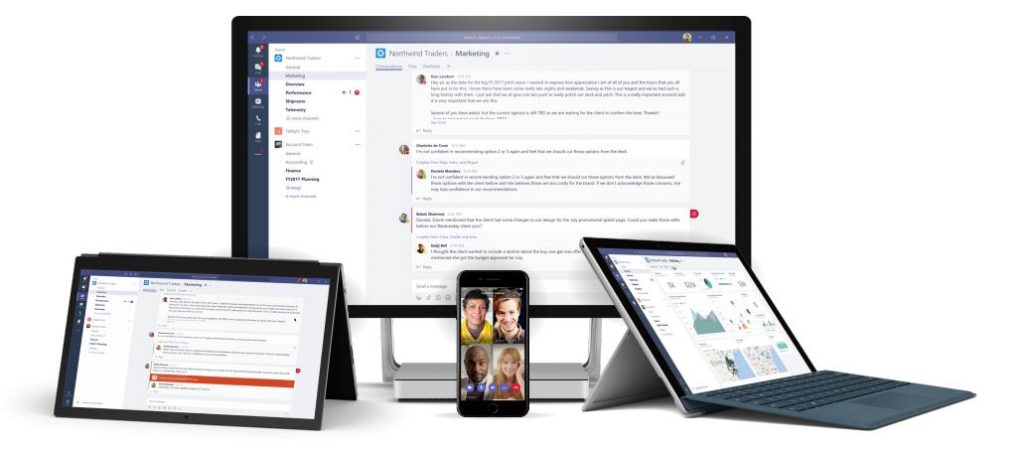
Instantly Send Reminder Messages For Meetings And Deadlines (Button Flow)
This flow is a more straightforward iteration of the combined button and approval flow detailed above. The beauty of the button flow is in its simplicity. Press a button, and you can automate tasks of any complexity, from sending an email to fetch a local weather forecast and more.
By connecting a button flow to Teams, you can send reminders to your team in a snap before an important meeting or project deadline, all with no fuss and no embarrassing typos. To do this, you can simply set up the button flow to draft a custom message and post to Teams.
This isn’t limited to reminder messages. You can create a button flow to share with your team so they can instantly notify everyone that they’re working from home today, will be late or out sick.
Automate Client Data Entry (Business Process Flow)
Relying on paper forms can be problematic. Essential information can be missing or out of date. Worse, you may not be able to read your team member’s handwriting. And if the whole form goes missing, you could be in trouble. The obvious solution is to convert those forms into a digital format. But data entry carries the risk of human error, especially if you have decades of files to sort through.
One solution is to set up a business process flow. This type of flow forces the user to input the correct data in the appropriate fields by automatically asking a series of questions. It ensures your team follows the proper company procedures for initial data entry to creating quotes and closing sales.
There are standard entities and the ability to create custom flows. Standard processes include creating invoices, booking an appointment, and filling in contact information. You also have support for multiple entities within the same business process flow, so team members in different departments can work with the same data set for various tasks. This is where integration with Teams comes in.
You can use a business process to gather data from the user for Microsoft Forms, then share that data in Teams instantly. From here, other members of your team can work with the data in a simplified format.
An example would be pursuing a sales lead. Your customer service representative speaks to a potential customer directly and gathers all of the needed information: who they are, what they need, and how to reach them. He enters the required information into Microsoft Forms via the business process flow you set up and tells the customer that a sales representative will soon reach out to them.
Your sales representative receives the information as soon as he finishes the form, thanks to Teams. She uses that information to devise a sales strategy and calls the customer back.
The sale is successful. Your sales representative updates the customer file with her own business process flow, and the whole file goes to your accountant to draw up an invoice.
More Flows And Possibilities
Power Automate offers many other flow options, such as scheduled flows and UI flows that work with robotic process automation. By using custom Teams triggers or creating your own Teams actions, Teams and Power Automate simplify tasks for any business need. For more details on these types of flows and examples of how they can work, you should visit the Power Automate website.
With a larger share of the workforce going remote, it’s the perfect opportunity to ramp up your business’ communication capabilities. Augmenting Teams with Power Automate simplifies many of the back-office functions that would be more difficult when staff is limited on the premises.
About Dynamic Consultants Group
The capabilities of modern technology are always changing. You need consultants to help you navigate the field and ensure you come out ahead of your rivals.
Dynamic Consultants Group is a Microsoft partner and consulting firm for CRM and marketing automation. Schedule a meeting or fill out our contact form to discover what we can do for your business today.