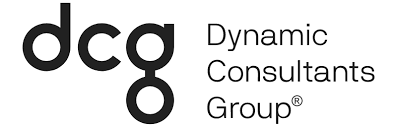We live in a world full of technology with users who expect an “app for that.” These apps should be bug-free and help make our lives more productive. For example, imagine if end users could create automated workflows between their favorite apps and services to get notifications, synchronize files and collect data. We can now do that, and more with logical workflow engines like IFTTT (If this, then that) and Microsoft Flow.
Microsoft Flow is a cloud-based service that makes it practical for business users to build workflows that automate time-consuming business tasks and processes. Microsoft Flow combines hundreds of applications and API’s together to accomplish tasks ranging from simple to extremely complex. You can connect with Office 365, Dynamics 365 and I95 + SaaS cloud services, file providers, databases, web APIs, productivity apps and more.
Microsoft Flow also has a mobile app to keep all your flows organized, manageable. It gives you the ability to create flows and create ‘buttons’, which we will discuss later in this blog.
Microsoft Flow is coding friendly, but not coding dependent
You can search and use flow templates or start from scratch. You can modify any of these templates for anything you need. This is a great way to get started with Flow even if you don’t have coding experience.
What Exactly Does Microsoft Flow Do?
- Allows you to create multi-step flows
- Trigger a flow when an event occurs
- Copy files (ex. saves email attachments directly into a SharePoint folder)
- Collect and manage data
- Send notifications
- Automate approvals
- And so much more
Microsoft Flow empowers line-of-business users who know the business best to create solutions by leveraging the synergy between Power BI, Power Apps, and Microsoft Flow. It also empowers consultants, IT professionals, developers, project managers, and many others!
What are the Components of a Flow?
Connectors
A connector is a proxy or a wrapper around an API that allows the underlying service to talk to Microsoft Flow, PowerApps and Logic Apps. It provides a way for users to connect their accounts and leverage a set of pre-built actions and triggers to build their apps and workflows. You can also create, connect, and share your custom APIs.
Flow Triggers
Triggers are the events that start a workflow. Flows can be triggered from an event in any of the services it synchronizes with. Flows can be triggered manually based on user action or run on a schedule.
Flow Actions
An action is a task or job that the workflow performs.
There are hundreds of actions that flows can perform, but the main action words you will see are:
- Get
- List
- Create
- Edit
- Post
- Update
- Send
- Text
- Translate
Conditions
A condition allows the workflow to perform one or more tasks only when the condition is true. Conditions in Flow follow the same logic structure as conditions in standard programming languages. For example, specify that you’ll get an email only if a tweet that contains a keyword is retweeted at least 10 times.
Reusability, Reliability, and Scalability
You can easily export flows as packages that you can import into Office 365 and Dynamics 365 tenants so that they can be reused or enhanced. The flows have a built-in error checker which identifies errors in Flow logic or structure allowing you to easily solve the issue and successfully run the flow.
Microsoft Flow Mobile App
The Microsoft Flow mobile app gives you the power to manage, track, and create your automated workflows anytime and anywhere.
Within the Microsoft Flow App, you have the power to manage, track, and create automated workflows anytime and anywhere. You can track ongoing flow activity, monitor your flow activities with notifications, and use buttons.
Flow Buttons
- Can be triggered by itself or through an input such as texts, booleans, files, emails, numbers, etc.
- Great for managing and executing repetitive tasks.
- Execute several actions with one action.
- Run flows on-the-go; anytime, anyplace.
- Notifies the owner of the flow
- Buttons are shareable. Send button flows with other users or groups within your organization.
- With the Android and ioS Flow widget, you can trigger your buttons quickly and easily from your home screen and widget screen, without opening the flow app.
Types of Buttons:
User Input Button
Example: Create a contact with custom trigger tokens in Dynamics 365 when a user fills out a form online or mobile
Physical Button
Flic is a smart button made to automate tasks with direct integration to Microsoft Flow.
Each Flic gives you 3 shortcuts: Click, Double Click, and Hold.
Tap and Go Button
The tap and go button are for predetermined actions. It is similar to on-demand workflows.
PowerApps and Flow are Better Together
Scenario: Create a ticketing system in Sharepoint that is handled by Microsoft Flow.
How did they get it done?
- Create a SharePoint list
- Create customPowerAppout of the box that is pointed at the SharePoint list
- The app takes user input to create a SharePoint ticket
- Retrieve the SharePoint list through the actions of the Flow
- Associate the newly created flow to the custom Power App
- Activate the flow
You can integrate PowerApps with Microsoft Flow creating an interface for building a flow that is extremely intuitive. Developers can choose to leverage the out of the box logic/coding functions from Flow or make direct modifications within the Power App interface using standard coding language.
5 Tips When Introducing Microsoft Flow and PowerApps to your Organization or Customers
-
Get ahead of your users
- It’s difficult to remove tools like Microsoft Flow, proactively establish your policies.
-
Use the environment to segregate workloads
-
Microsoft wants to empower Admins, much like end users
-
You have the power…use it
-
Leverage Analytics data as part of your OCM practice (Org. Change Management)