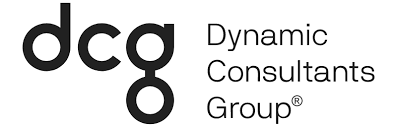This year at User Group Summit, several sessions provided real value to Microsoft partners. One session that really stuck out to me was the “Top 10 Pro Tips to ‘Beautify’ Dynamics 365,” led by Gus Gonzalez. Gonzalez is a Solution Architect in the Dynamics 365 space, and currently has eight “Microsoft MVP” awards. It’s safe to say he knows his stuff. I am going to list the top 10 pro tips that Gonzalez shared with the audience below.
“When you look at Dynamics 365, you can notice the difference when it is done by a professional. For example, say you are buying a dresser and take the drawers out to look inside. True craftsmanship will paint the inside that no one will see,” explained Gonzalez. This statement speaks truth when dealing with such a large platform. There is so much room for customization that a solution expert will focus on every little detail.
Here are the top 10 pro tips that will take your Dynamics 365 Implementation to the next level:
1. Standardize Views
When standardizing views, uniformity is the end goal. If users are switching from one view to another, we only want the results to change, and the overall look to stay sharp. If the appearance of the view changes, it can get confusing. By using the tool “layout replicator,” your filters will stay the same, and the view will go untouched.
2. Remove Unused Views
Over time, users may find they have too many views that they are simply not using anymore. If the list is too long, this can lead to a decrease in productivity, as they will not have quick access to their views. When you deactivate them, they will stay in the system, but it can clean up the appearance for the user. You can do this by:
Entities > Accounts > Views > More Actions > Deactivate
3. Remove Unused Fields from Advanced Find
When users are searching in the “advanced find,” they will only see the data that they need.
You can remove certain fields by going to:
Solutions > Fields > Select > Select “no” beside ‘searchable’
If you are not using fields, you should not be populating them. Keep the fields that you will most likely use, but if you will not search by them, then take them off.
4. Use App Designer
By creating an app for Sales or Marketing, it will show those teams the specific information they really care about, instead of including irrelevant data. You can choose what is shown within the app. From a user’s perspective, they are most likely looking for a clean, simple view that direct and to the point. If they have proper permission, users can even add views that they want to the app.
5. Remove Unused Charts / Show Relevant Charts
Instead of immediately deleting a chart, Gonzalez recommended to open it and see what you can add or change first. You can go through and modify certain charts that don’t make sense to you right off the bat. For example, if you have Accounts by territory, but don’t use territories day to day, change it. You can swap out territories for something else that is more relevant for the user.
6. Deactivate Business Process Flows
The first step in deactivating business process flows is to go to the “processes” section where workflows are stored. The question to always ask yourself is – will this help with load times? The answer is yes! If you take data out of the Unified Interface, it will be required to load a lesser amount, which will lead to a decreased load time.
7. Remove “Quick Create” from Some Entities
This can help when a user is faced with an overabundance of entities. For example – competitor, product, playbook category, product, product relationship, etc. Yes, these are typically created by users, but are they created quickly? Every single entity that is enabled for “quick create” will have “allow quick create” automatically set as an option. Most of you will be able to turn this off, but this depends on security roles. Gonzalez shared that if you have permission to create competitors, you don’t always need the functionality to quickly create competitors. However, you want to be able to quickly create records and primarily check for duplicates. If a user starts entering in data and eventually realizes they were entering in duplicate data, there could be an issue.
8. Remove Unwanted Actions from Security Roles
Security roles within Dynamics 365 enable administrators to control users’ access to data through a system of access levels and privileges. The combination of access levels and privileges that are included in a specific security role sets limits on each user’s view of data and what actions that user can perform. Certain actions and settings should be removed if they are not needed.
9. Change Relationship Behavior
This is a tough one to find, but if it has been modified, you can normally assume that a professional has completed the implementation. Out-of-the-box, the type of relationships that most entities have, is “one too many” parental entities. For example, if there is an account owned by a Sales Representative that happens to leave the company, that rep can assign the account to someone else. Everything will then be assigned to the new owner of the account. This seems like a good idea, but it is something you should change right away. If you assign the account, every record will automatically be assigned to the new owner. By unchecking “sharing,” you will refrain from sharing all records. This can prevent a security concern regardless of the industry!
10. Implement “User Experience Enhancers”
There are personal setting tools that can be set for all Dynamics 365 users. One recommendation from Gonzalez is to turn on Relevance Search. Most Dynamics 365 users want an easy search capability within the application, and this is the answer to the problem. Relevance Search is Azure-powered and can deliver fast, comprehensive results across multiple searchable entities. Microsoft provides a document that can show how to enable, configure, and set up this feature. Being able to share this knowledge with clients can make a difference when they are trying to customize their platform.
The amount of insights gained by our team at User Group Summit 2019 are immeasurable. Implementing these 10 pro tips from Gonzalez can truly make a difference in your daily work with Dynamics 365. Aside from the Microsoft platform updates that we learned about, there were several opportunities to network with other partners and companies. Be sure to read our other blog post that goes into detail on what our daily schedule was like at the conference!