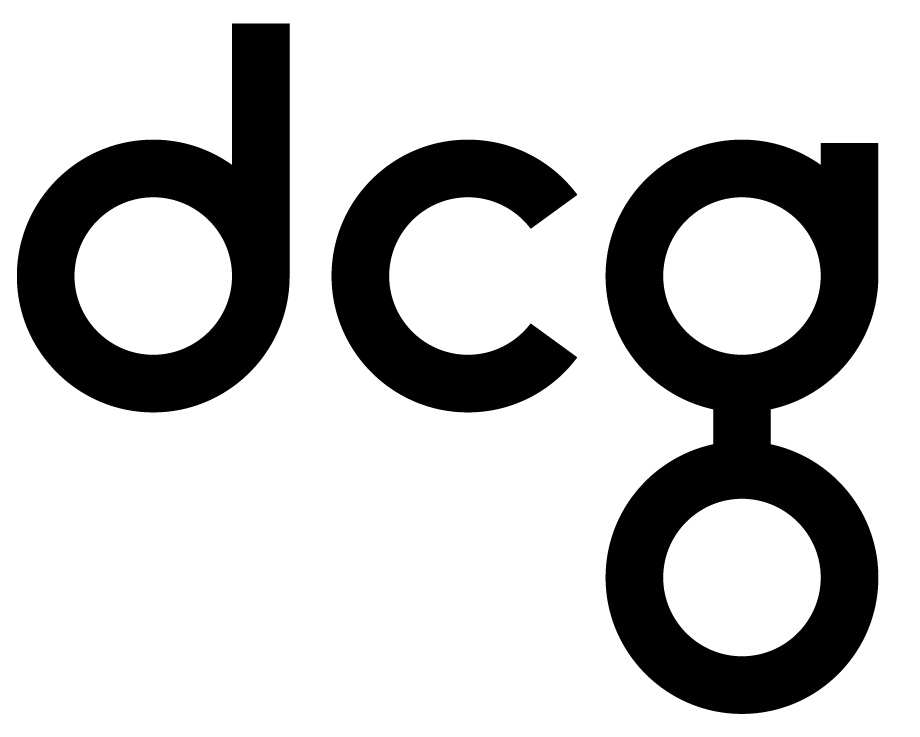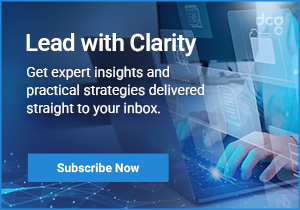How to Create and Delete Personal Views in Dynamics 365
If you are familiar with Dynamics 365, you understand that the possibilities of customization are truly limitless. As a user of the platform, using Views can help you stay organized, especially when there are several accounts. A View typically defines the columns to display, how wide the columns should be, how the list of records should be sorted, and what default filters should be applied to restrict which records will appear in the list. To help you better understand why Views can come in handy, I am going to explain how to create and delete Personal Views on your Dynamics 365 CRM.
What’s a Personal View?
Anyone who has “user-level” access to actions for the “Saved View” entity can create a personal view. If your role is technically a System Administrator, you have access to control whether users can create, read, write, delete, assign, or share views. Personal views have default user-level access and are only visible to those who have access. To create a new Personal View, you have two options. You can save a query that you have defined by using “Advanced Find.” You can also use the “Save Filters as New Views” and “Save Filters to Current View” options in the list of views. These views will be located at the bottom in lists of system or public views that are found within the application.
How to create a Personal View in Dynamics 365:
Step 1
Click on “More Commands,” which appears as an ellipsis button. Click “Create View.”

Step 2
Make sure “new” is selected for “Use Saved View.” From this page, you can select the characteristics of your new View. You can sort accounts by several different fields such as Account Name, Industry, Owner, Territory, etc. For this example, I chose Accounts that start with “T.”

Step 3
Enter in the name of the View and any descriptive information that you would like.

Step 4
Click Save.
How to delete a Personal View in Dynamics 365:
Step 1
Click on “More Commands,” which appears as an ellipsis button.
Step 2
Click “Advanced Find,” and then “Saved Views.”

Step 3
Find the View that you would like to delete.
Step 4
Check the box associated with the View you want to delete. Click “Delete Saved View.”

Why would you want to delete a Personal View?
Let’s say you created a Personal View to see all leads in Dynamics 365 in the Construction industry. Down the road, if your clientele changes and you no longer work with companies within a certain industry, you do not want to have this view in your CRM. When a view is irrelevant to you, remove it, so your personal Dynamics 365 does not feel cluttered.
Overall, the creation and deletion of Personal Views is very straightforward. If you are interested in learning more tips and tricks about the Dynamics 365 platform, feel free to reach out! We have a team of professionals ranging from Consultants, Developers, and Solution Architects who are more than willing to help.