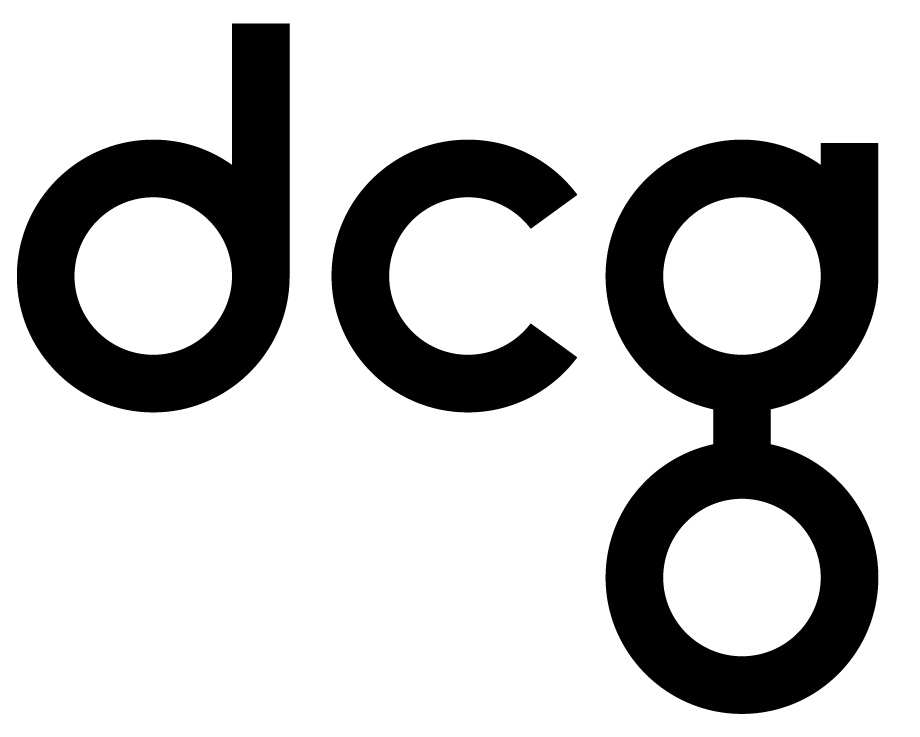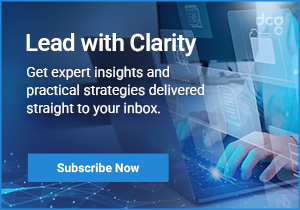Maximize Your Productivity Through Collaboration: Discover Tips and Insights from the SharePoint Office Hours Webinar
In our latest SharePoint Office Hours webinar, we had a panel of experts on hand to address questions and facilitate collaborative discussions on anything and everything SharePoint. This left the attendees enriched with new insights, knowledge, and an even greater appreciation for the capabilities and potential of SharePoint.In case you missed it, here’s a glimpse at the questions (and answers) that guided our conversation.Call out: If this sounds like something you would like to partake in, subscribe to receive an exclusive invitation to our next office hours, where you can continue to learn, innovate, and connect with industry peers.
What Microsoft applications tie in well to SharePoint?
SharePoint ties in well with many Microsoft applications, enabling streamlined workflows, content management, and collaboration. Here are some of the Microsoft applications that integrate seamlessly with SharePoint:Microsoft Office Suite
- Word: Co-author documents in real time.
- Excel: Share and manage Excel workbooks.
- PowerPoint: Collaborate on presentations.
- Outlook: Integrate email functionalities and calendars.
Microsoft TeamsThis solution is a hub for teamwork where conversations, content, and SharePoint site are integrated. Also great for utilizing SharePoint pages and lists within Teams channels.Microsoft Power Platform
- Power BI: Embed reports and dashboards in SharePoint.
- Power Apps: Create custom apps using SharePoint lists and libraries.
- Power Automate (formerly Microsoft Flow): Automate workflows between SharePoint and other apps.
Microsoft OneDriveOneDrive allows you to sync files and folders for offline access. You can utilize SharePoint for more advanced document management features.Microsoft FormsGet more from your product by integrating forms and surveys within SharePoint pages and lists.Microsoft VivaUtilize the connections and insights brought by Viva directly into SharePoint to enhance employee experience and wellbeing.Microsoft DelveDelve uses signals from SharePoint and Office 365 to help users find and discover content that's most relevant to them.Microsoft OneNoteIntegrate OneNote notebooks in SharePoint for easy access and collaboration.Microsoft Visual StudioDevelop custom solutions and web parts for SharePoint using Visual Studio.Azure Active DirectoryUtilize Azure AD for authentication and user management within SharePoint.Microsoft Information ProtectionUse sensitivity labels and policies to protect content stored in SharePoint.Enhance Your SharePoint PlatformFor an effective integration strategy, you should consider how these applications can work together within SharePoint to meet the unique needs and workflows of your organization. DCG can help with integration to facilitate more streamlined collaboration, enhance productivity, and foster a more connected workplace.Discover how you can enhance your SharePoint platform with DCG >>
How do I make an extranet using Microsoft Technologies?
Setting up an extranet using Microsoft technologies involves leveraging SharePoint Online to create a secure space where external users can collaborate and access shared content. To get a step-by-step guide, reach out to us so we can get to know your business needs further.
What are the best practices and limits for SharePoint lists?
These general best practices and limits should give you a starting point regarding your SharePoint lists:Structuring Data Effectively
- Choose appropriate column types for the data you are storing to avoid data inconsistency and to facilitate effective data management.
- Limit: Be cautious of creating too many columns, especially lookup columns (maximum of 12 per list) and indexed columns (maximum of 20 per list).
Managing List Size
- Be cautious of large lists (over 5000 items) as they can affect performance. Utilize indexing and filtering to manage large lists effectively.
- Limit: The default list view threshold is 5000 items. Operations may be blocked, or performance degraded beyond this limit.
Indexing and Filtering
- Index columns that are frequently used in queries to improve performance.
- Create filtered views to prevent retrieving too much data at once, maintaining a view limit of 5000 items at a time.
Security & Permissions
- Avoid using unique permissions at an item level to prevent performance degradation. If necessary, try to keep the number of unique permissions below 5000 per list to maintain optimum performance.
- Limit: A maximum of 50,000 unique permissions are allowed per list.
Automation & Workflows
- Use workflows judiciously to avoid adding overhead to list operations.
- Perform batch operations to reduce the number of transactions and improve performance, especially when dealing with large lists that are close to or exceed the list view threshold.
Content Types
- Reuse content types to maintain consistency across different lists and to prevent data duplication and inconsistency.
File Management
- Manage file attachments effectively to prevent bloating and maintain performance.
- Limit: The maximum file size for a list item attachment is 250 MB.
Versioning
- Manage versioning effectively to prevent unnecessary bloat in the list data.
- Limit: SharePoint supports up to 50,000 major versions, but keeping versioning to a necessary minimum can help maintain performance.
Synchronization
- Manage offline synchronization effectively to maintain performance.
- Limit: For optimal performance, keep the number of items synchronized offline to 5000 or fewer.
Monitoring & MaintenanceRegularly monitor lists for signs of approaching or exceeding limits and conduct maintenance to ensure optimal performance.Implementing these best practices while being aware of the limits can help create a more efficient and robust SharePoint list environment, tailored to your organization's specific requirements.
What are some security and governance features in SharePoint?
No SharePoint discussion would be complete without touching upon its robust security and governance features. Here are some features and best practices that were highlighted:
- Data Loss Prevention (DLP) helps to identify, monitor, and protect sensitive information across SharePoint sites. To get the most use from this feature, set up DLP policies to restrict the sharing of sensitive information and to generate alerts for suspicious activities.
- Information Rights Management (IRM) helps to secure information by encrypting and managing the rights of the documents. Apply IRM to libraries to restrict actions like printing, forwarding, or copying to protect sensitive documents.
- Multi-Factor Authentication (MFA) enhances security by requiring multiple forms of verification before granting access. Enable MFA for users, especially those with access to sensitive information, to add an additional layer of security.
- Secure Socket Layer (SSL) encrypts the connection between the user's browser and SharePoint, protecting data during transmission. Configure SSL for SharePoint sites to ensure data is transmitted securely over the network.
- Auditing and Reporting allows tracking and reporting of actions taken on the SharePoint site, aiding in monitoring and compliance. Set up auditing to monitor user activities and generate reports for compliance and security monitoring.
- Role-Based Access Control (RBAC) helps in defining and restricting system access to authorized users. Implement RBAC to manage permissions effectively, granting users only the necessary levels of access based on their roles.
- Retention and Deletion Policies help in managing the lifecycle of content in SharePoint. Set up retention and deletion policies to manage content lifecycle, ensuring compliance with organizational or legal requirements.
- Managed Metadata helps in organizing content more effectively, facilitating better data governance. Use managed metadata to categorize content effectively, aiding in data governance and content management.
- Sensitive Information Types can identify and protect over 100 different types of sensitive information. Configure policies to identify and protect various sensitive information types to prevent unauthorized access or sharing.
- Antivirus Settings scan uploaded documents for malware. Configure antivirus settings to scan and block malicious files, protecting the SharePoint environment from malware.
- Site Classifications help in labeling sites based on the sensitivity of the information they contain. Use site classifications to label and manage sites effectively, facilitating better governance and security.
- Content Approval workflows can control the publication of sensitive content. Implement content approval workflows to review and approve content before it gets published, maintaining control over the information that is shared.
By utilizing these features and strategies, organizations can significantly enhance the security and governance of their SharePoint environments, ensuring compliance with legal and organizational requirements while protecting sensitive information.
Final Word
To sum it up, the DCG SharePoint Office Hours Webinar was an event that allowed professionals to navigate the intricacies of SharePoint with guidance from seasoned experts. If you are searching for a SharePoint expert to help answer your questions, contact us to get the answers.To learn more about getting the most from your SharePoint platform, check out this top tips and tricks blog >>