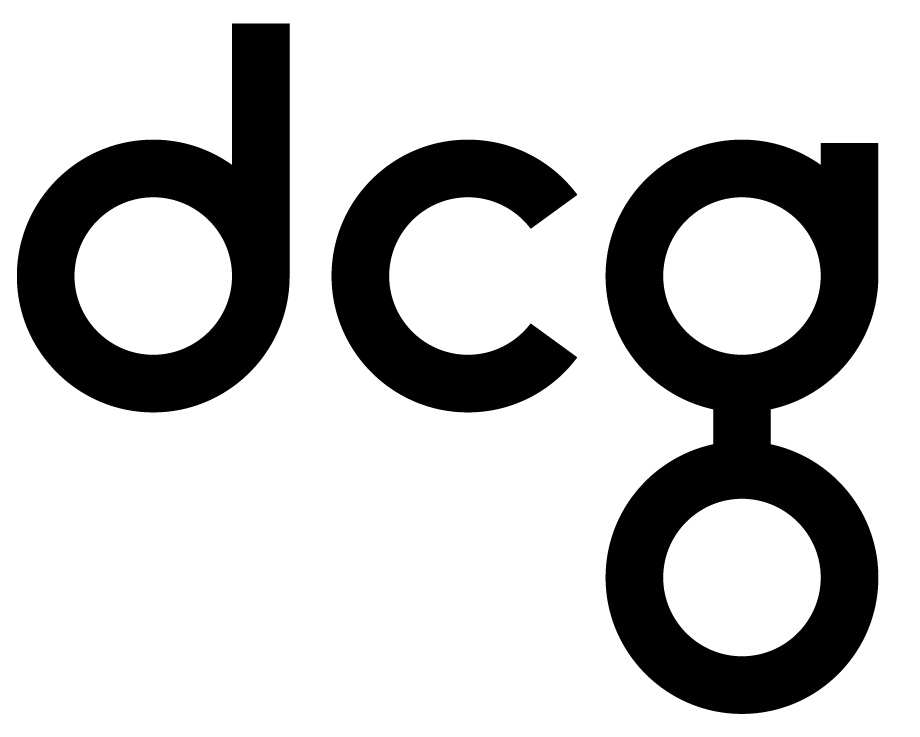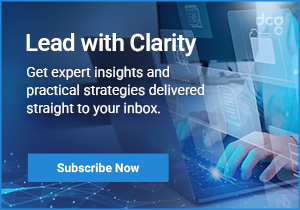Harness the Potential of Power Apps with Microsoft Teams
Millions of users around the world know and love Dynamics 365. It is the most extensive model-driven application globally, capable of supporting a range of business processes and requirements.
For many organizations, only a subset of employees needs to access the full spectrum of features it provides. For these users, a Power App is a great way to meet a business requirement that is smaller in scope. As an example, Dynamic Consultants Group uses an Expense Tracker Canvas app for tracking our internal expenses.
Deploying a Power App
Recently, Microsoft debuted a new version of the Power Apps mobile application, capable of bringing model-driven and Canvas Power Apps into one central location.
For this article, we’re going to focus on Canvas apps. Canvas apps are business applications available to those inside your organization who have the application shared with them. With this sharing structure, different lines of businesses and departments in your organization can have applications tailored to their specific needs.
There are a few different ways of deploying a Canvas application. These include:
- Via a web browser (Edge, Internet Explorer, Chrome, Safari, and Firefox are supported) on a desktop device
- Via the Microsoft Power Apps application, available on the Apple App Store (iOS devices) and the Google Play Store (Android Devices)
- Via embedding the Power App in a model-driven app (like our Innovation Lab 360 Customer View)
There is one other, lesser-known way of deploying a Power App – and that is through Microsoft Teams. With millions of people now working from home, Teams has become the go-to collaboration tool for telecommuting. Video-teleconferencing (VTC) applications have entered the mainstream, and most experts believe they are here to stay. With so many people using Teams, why not surface a Power App inside one (or more) of your channels? An embedded Power App will increase the efficiency of your workforce, giving you and your team the tools you need to succeed.
Embedding a Power App in Microsoft Teams
Follow the steps below to add a Power App to the Teams channel of your choice. It’s very straightforward. First off, for others in your organization to see the application, you’ll need to make sure that it is shared with them. If your target user base is already using the Canvas app you want to embed, this step is unneeded.
Steps
- Navigate to your Teams channel. Inside this channel, click the + sign in the tab area.
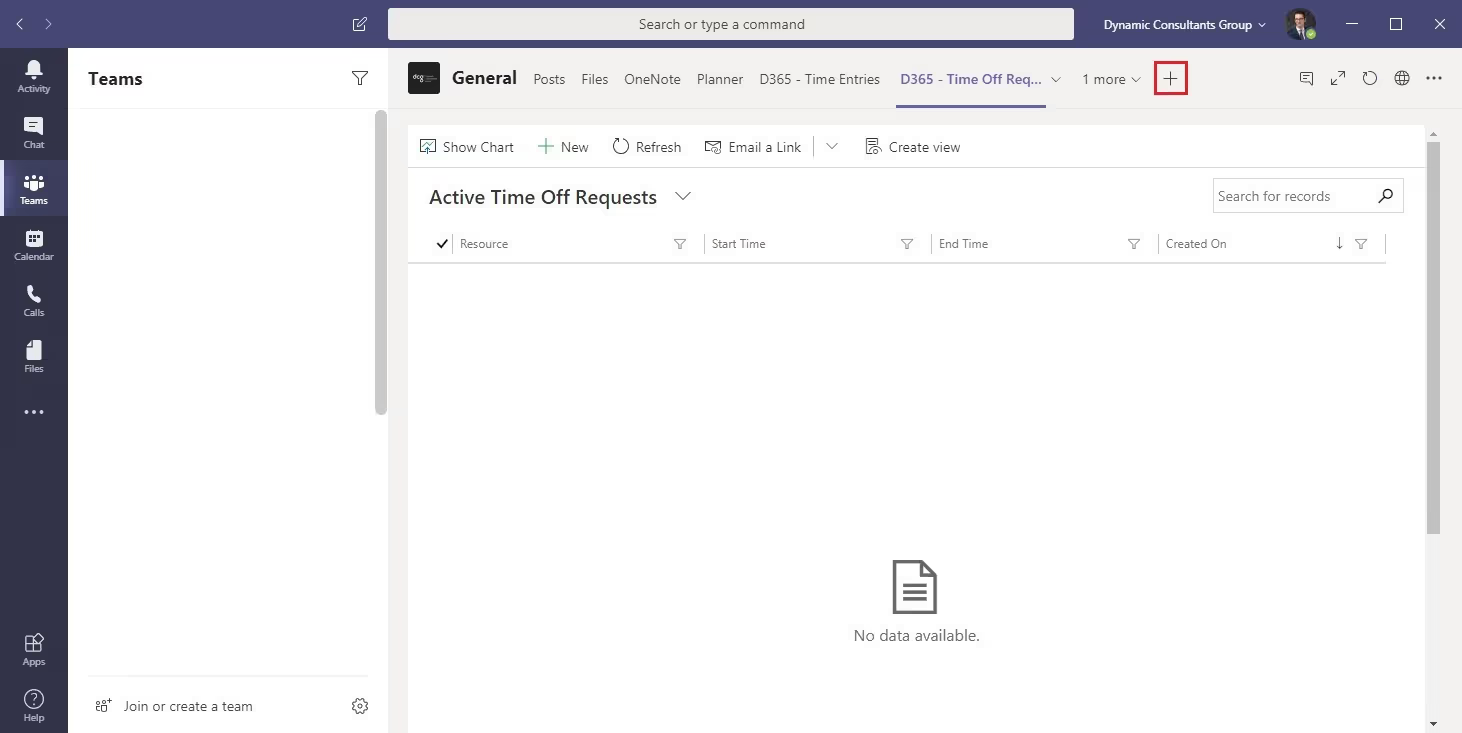
2. In the Add a Tab window, select PowerApps.
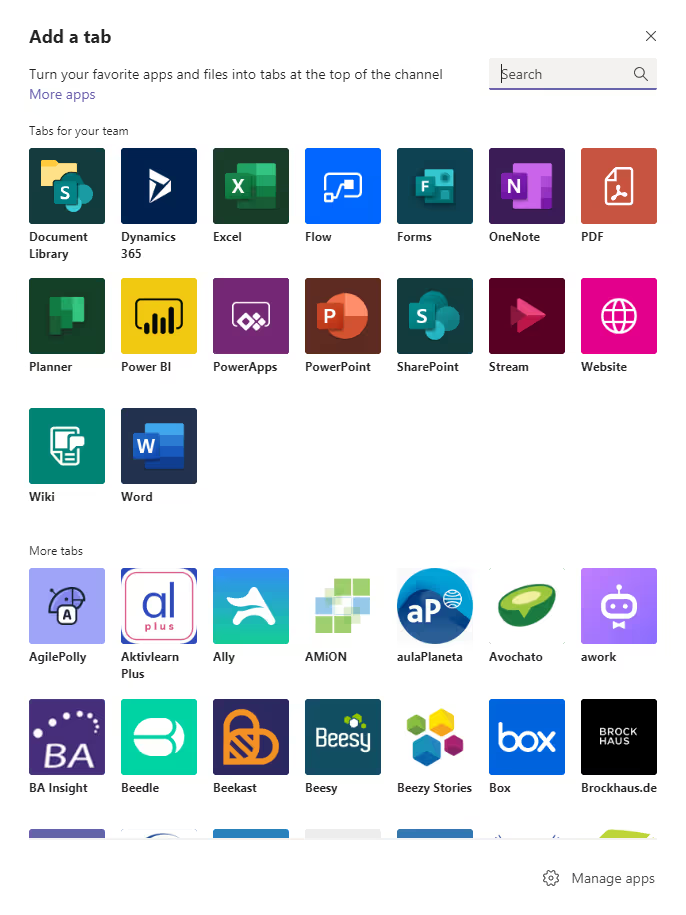
3. Select Add
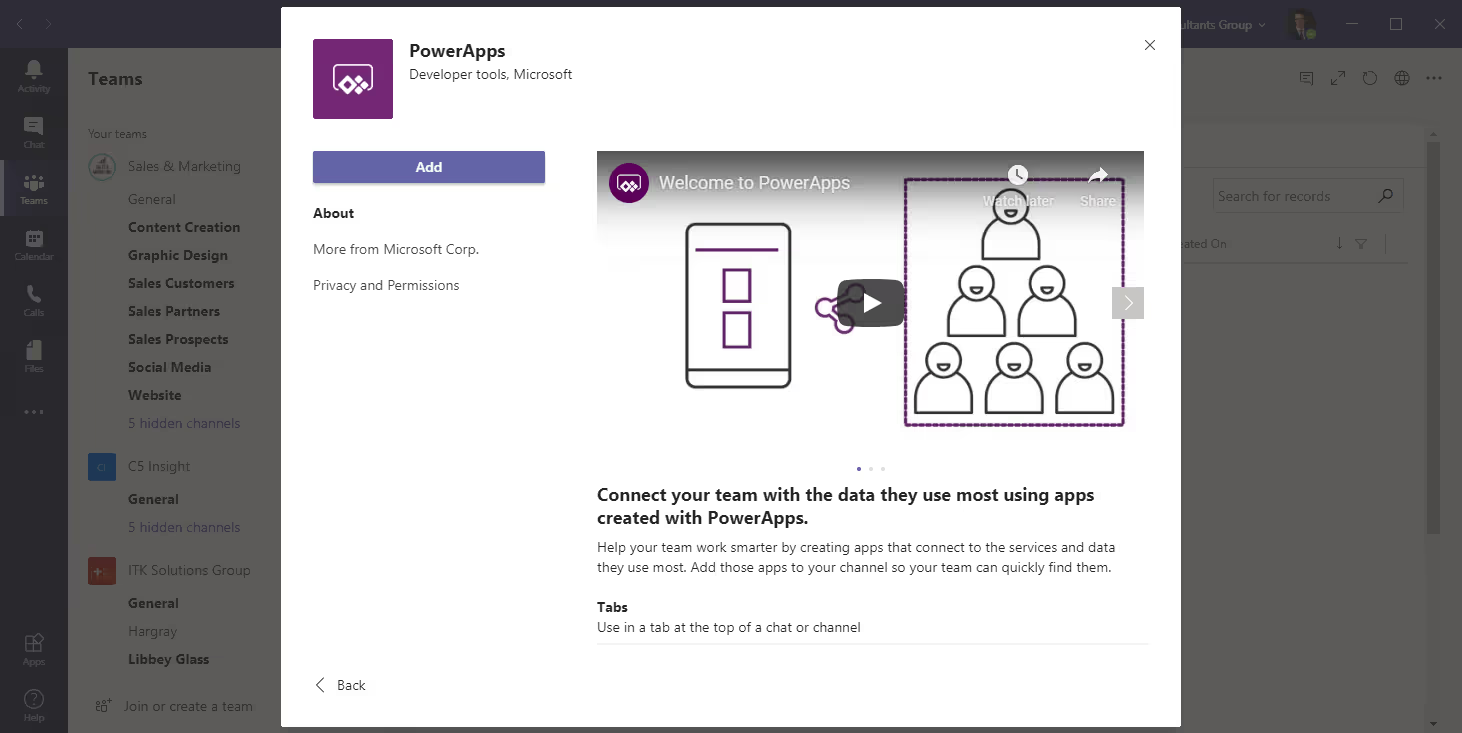
4. Select the Power App you wish to add from the list. Power Apps that have been shared with you will appear here.
Once embedded, users can interact with the Power App and perform job functions inside of Teams, just like they would in a web browser or on their local device.
You can even make the Canvas app context-aware inside of Teams. The following variables are supported:
- Locale
- channelId
- channelType
- chatId
- groupId
- hostClientType
- subEntityId
- teamId
- teamType
- theme
- userTeamRole
The possibilities with Teams and Power Apps are endless. The Power Platform includes Power BI, Power Apps, and Power Automate (flow). With these tools, data from Office 365, Dynamics 365, and other Microsoft applications are at your fingertips.
Dynamic Consultants Group is your trusted partner for implementing a Power App. Do you already have a business requirement that needs to be met? We can help. Are you looking for a demonstration of what is possible? We have a team of experts that would be happy to assist. Contact us today.