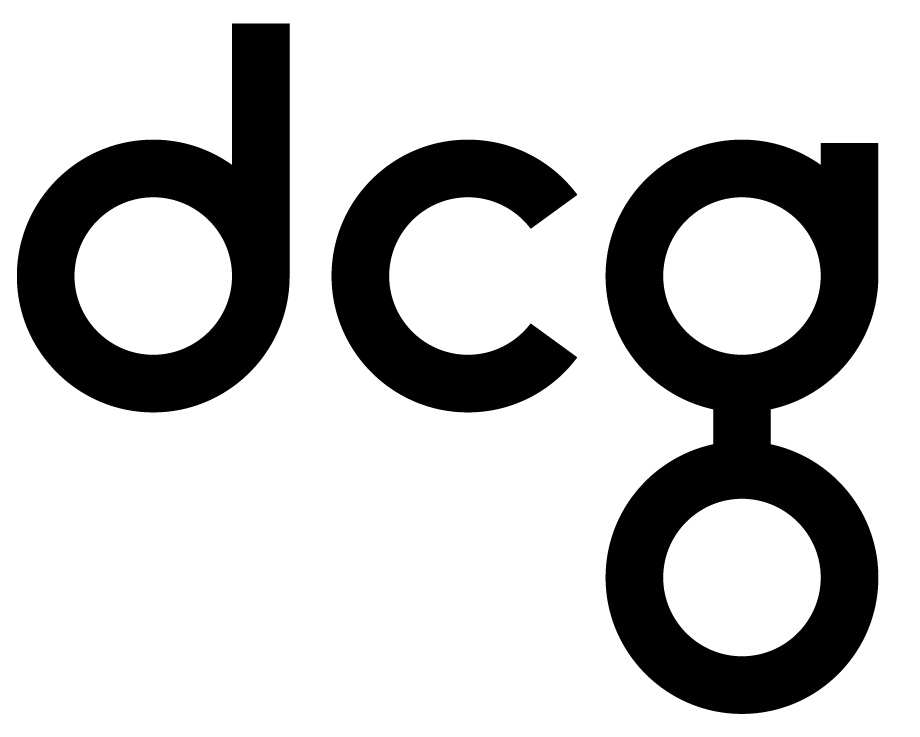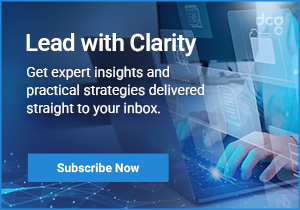How to Create a Demand Forecast in Business Central
Dynamics 365 Business Centralis a tool used tostreamlinebusiness processes forsmall to mid-sizedorganizations. The functionality is truly in the name of the product. It keeps your business centralized to better manage finances, manufacturing, sales, shipping, project management, services and more. You can easily add relevant and custom functionality in your operation.The sales feature creates a sales process where you can incorporate your needs to better utilize the product. The Demand Forecast is apart of sales and is used to create anticipated demand.When creating the Master Production Schedule (MPS), the forecast is netted against the sales and production orders. TheComponentfeature on the forecast determines which type of requirements you should take into consideration in the netting process.Forecasting allows you to create ‘what if’ scenarios, which then allows you to efficiently plan for and meet your demand. Accurate forecasting can be a critical factor in customer satisfactionaboutpromising dates and on-time delivery.
Sales Forecasts and Production Forecasts
The forecasting functionality in the application can be used tobuildsales or production forecasts,incombination or independently.Anticipating orders, also known as sales forecasting,is crucial for reasonable turnaround time on the finished goods (production forecasting).The sales forecast is the sale’s department bestpredictionat what will be sold in the future and is identified by item and by period.Keep in mind, the sales forecast is not alwaysenoughforproduction.You can manually create forecasts on the Demand Forecast page. Several forecasts can exist in the system and are separated by name and type. These forecasts can be copied and edits as needed,but only one forecast is valid for planning purposes at a time.The forecastincludesa number ofrecords that each contain an item number, forecast date and forecasted quantity.From a planning perspective, the forecasted quantity should be accessible at the start of the demand period.You must designate a forecastas Sales Item, Component, or Both. The forecast typeSales Itemis use for sales forecasting, while the production forecast is created using theComponent type.The forecast typeBothis specifically used to give the planneran overview of the sales forecast and the production forecast.However, with this option, you cannot edit the forecast.By designating the forecast types, you can use the same worksheet to enter a sales forecast as you do a productionforecast anduse the same sheet to view both forecasts at the same time.
Component Forecast
In relation to a parent item, the component forecastis simply an option.For example,it canbe useful if the planner can estimate the demand for the component.Since the component forecast is designed to define options for a parent item, the component forecast should be equal or less than the sales item forecast quantity.Ifthecomponentforecast is higher than the sales item forecast, the system registers the difference between the two types of the forecast as independent demand.
Forecasting Periods
The forecast period is valid from the start date until the next forecast starts.On the time intervalpage,you will have multiple choices to insert the demandfor a specific date in a period. Therefore, it isrecommendedto not change the forecast period scope. Otherwise you will move all the forecastentriesto the starting date of this period.
Forecast by Location
This feature can be stated within the manufacturing setup if you want to filter forecast according to locationspecific to your location when calculating a plan.Keep in mind that if location-based forecastsare viewed in isolation, the overall forecast may not be represented.
How to Create a Demand Forecast
- Choose the icon. Then, enter Demand Forecast. Next choose the related link.
- On the General FastTab, select a forecast in the Demand Forecast Name field. Be aware that multiple forecasts can exist and are separated by name and forecast type.
- In the Location Filter field, select the location that this forecast will apply.
- In the Forecast Type field, select Sales Item, Component, or Both. If you select Sales Item or Component, then you will be able to edit the quantity by period. If you select Both, then you cannot edit the quantity. However, you can choose the drop-down arrow button and view the demand forecast entries.
- Specify a Date Filter if you want to limit the amount of data displayed.
- for the various periods, enter the forecasted quantities of Sales Item or Component forecast n the Demand Forecast Matrix FastTab.
- On the Matrix Options FastTab, set the time interval in the View by field to change the period that is displayed in each column. You can also select from the following intervals: Day, Week, Month, Quarter, Year, or the Accounting Period, as set up in Financial Management.
Dynamics 365 Business Central is a great tool to streamline your business processes.Having the Demand Forecast in place canhelp your sales departmentwith better predictionsfor customers.The step by step processshould help when first getting started on this.Business Central Demand Forecast allows you to be moreaccurate when providing customers withmore accurate numbers. We have a team of consultants and developers thatcan help get you started today!