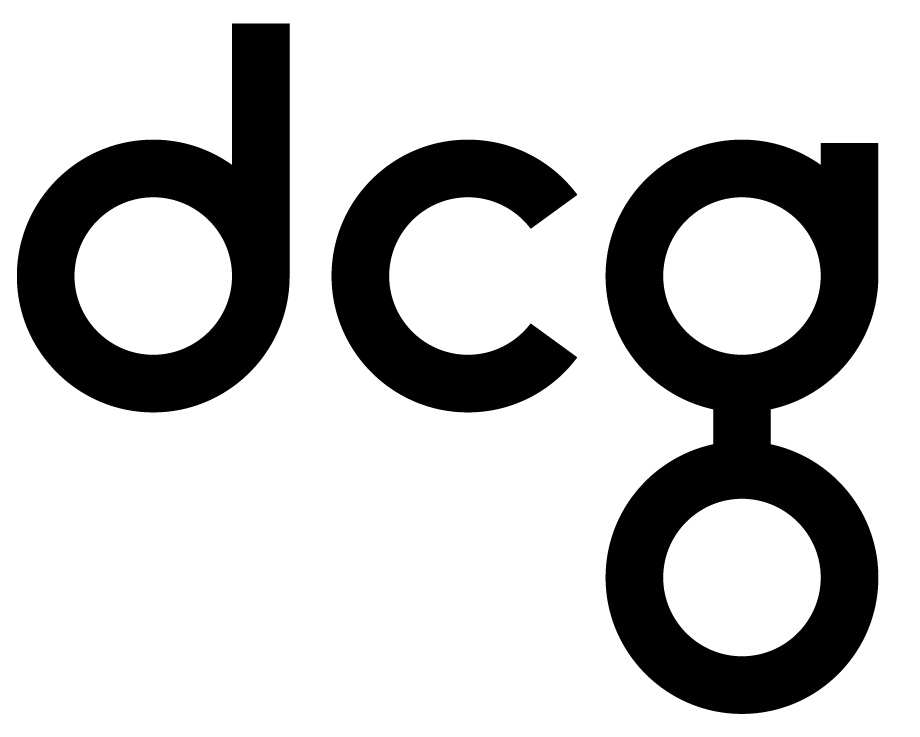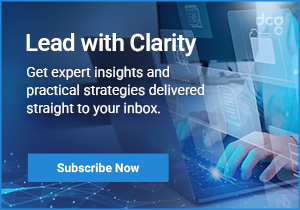Microsoft Forms: An Underrated Office 365 Application Your Organization Should Be Using
With Microsoft Forms, organizations can poll their staff in real time during virtual meetings generating on-the-fly data for analysis. Quizzes generated for training sessions test understanding and provide critical data for improving the delivery of business information. Surveys give voice to less confident staff, anonymously, tapping into a previously hard-to-access pool of knowledge.Keep reading to discover what you need to know about Microsoft Forms and its countless robust business uses. We’ll discuss the need-to-knows, use cases for different functionalities, and how to get started.
What You Need to Know About Microsoft Forms
When new collaboration tools flooded the market, organizations often drifted from using Microsoft’s Forms platform to its total capacity. This lack of awareness meant looking to sub-optimal 3rd party integrations to bring data into native business applications. Yet, Microsoft Forms is a ready component of the Microsoft 365 suite of products with comprehensive integration throughout the platform.Microsoft Forms provides a familiar feeling to allow the effortless creation of forms. These enable real-time responses and data visualization in your native Microsoft 365 suite. Your business can produce professional surveys, quizzes, polls, and more within minutes. The only limit is your imagination.With cross-platform and cross-browser compatibility at the core of Microsoft Forms combined with real-time data visualization, your team will rapidly benefit from this crucial business data. For deeper analysis, Microsoft Forms directly integrates with Microsoft Excel, allowing the use of all its advanced analytical tools.Do you need Microsoft 365 Assistance? DCG has certified experts that can help implement, migrate, or optimize your environment to M365 quickly and seamlessly. Contact us to learn more >>
Building Surveys, Creating Polls, and Making Quizzes
With such flexibility, your business can use Forms in every department and application where data collection is vital. With Forms implemented across your business, you’ll soon discover the creativity of your workforce.Using surveys built-in Forms, you can:
- Gain new market insights
- Collect new business leads
- Gain essential feedback from your valuable customer base
- Learn how to A/B test your market
- Get a “show of hands” from virtual teams
Using Forms to create polls, you can:
- Gain customer feedback on products or services
- Build website traffic and interaction
- Clarifying market information from survey data
- Confirming remote team opinions and feelings
- Build an understanding of team challenges and opportunities
- Learn how best to schedule online meetings and real-world business events
Quizzes built on Forms provide you with:
- New mailing list subscriptions
- Lead generation and conversion opportunities
- Educational marketing campaigns
- Knowledge of your customer and employee awareness
- Resources for case study generation
- Fun, quiz-based incentives for consumers and teams
How to Get Started
Now that you understand the power of Microsoft Forms as a core component of the Microsoft 365 suite, here is a short guide on creating any form in Microsoft Forms.
- Visit forms.microsoft.com. You can also achieve this by looking for “Forms” on your Apps page in Teams or by searching for it using The Command Box.
2. Click on the ‘New Form’ option to build a new form. Provide your working name and description for your form so you can easily identify it later.

3. Start building your form by clicking ‘Add Question’ to create a new question in your form. Many options are immediately available, including text, rating, choice, and date.
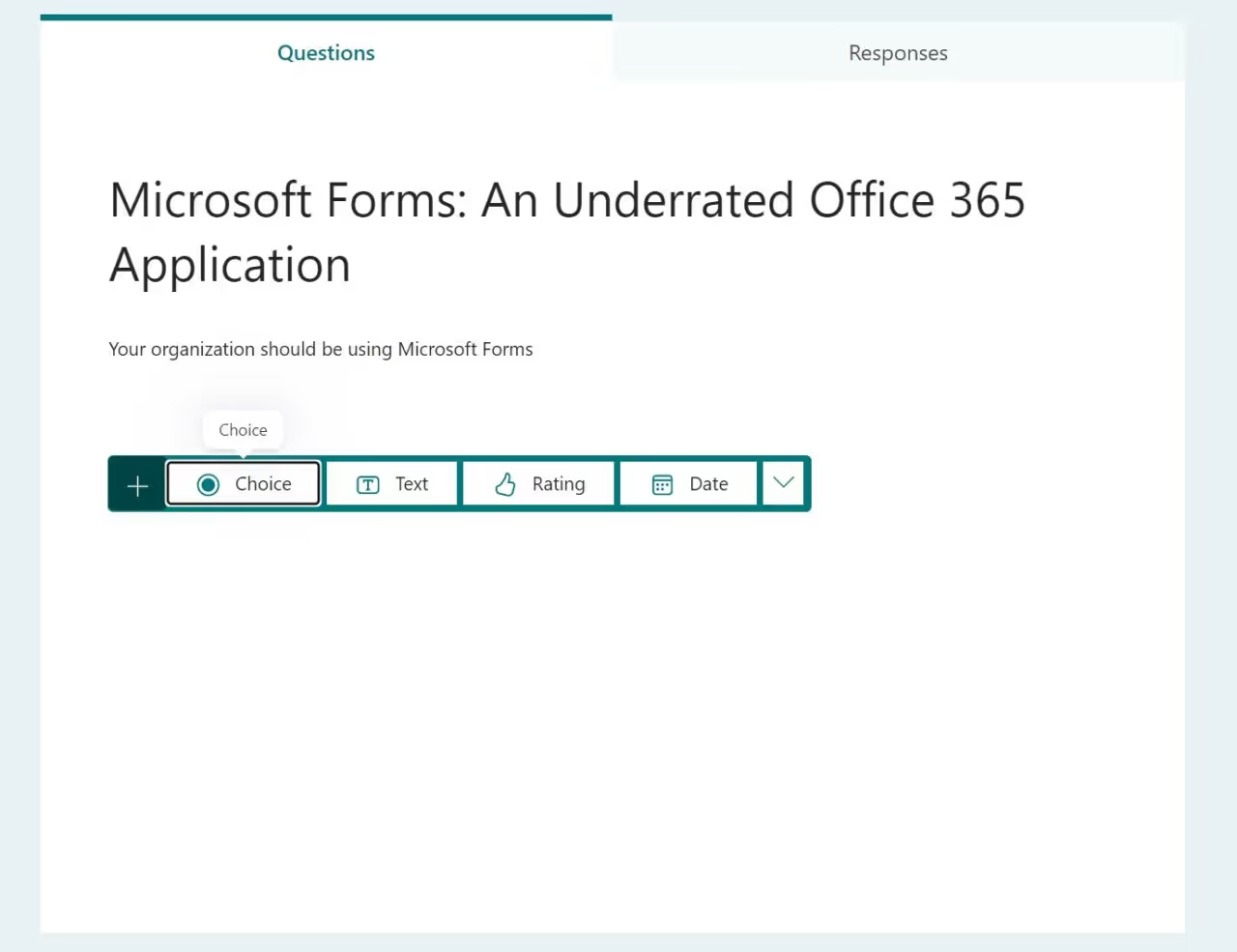
4. By clicking on “More question types” you can choose from Ranking, Likert Scales, File Upload, or Net Promoter Score
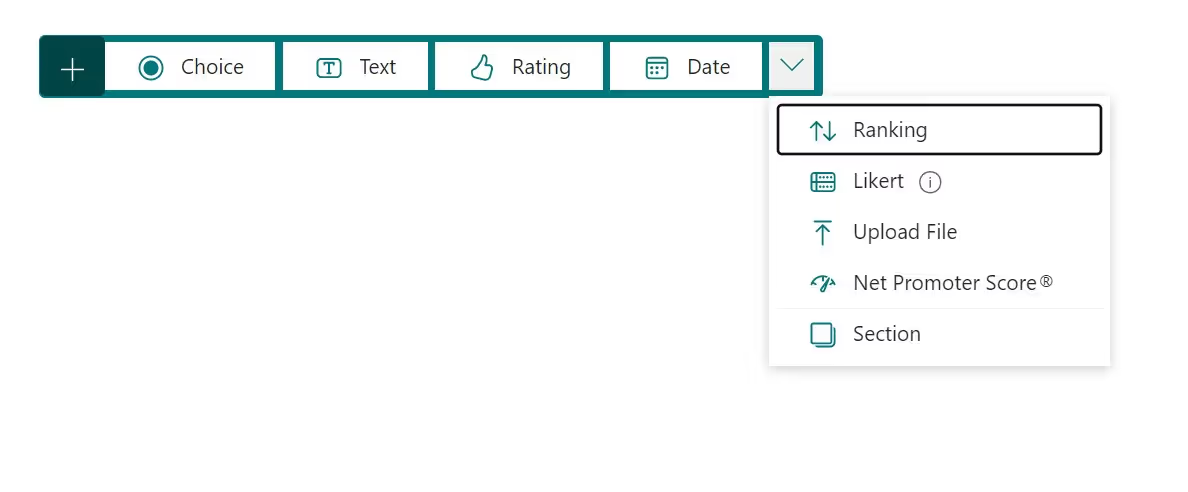
5. To ensure a simple understanding of your form, you can use sections to group similar concepts together.6. Throughout your form build, you can use the “Preview” option to see how your form will look to the user. You can also test the form while in “Preview” mode.7. In “Preview” you may also test how the form will look on a mobile device by simply clicking “Mobile”
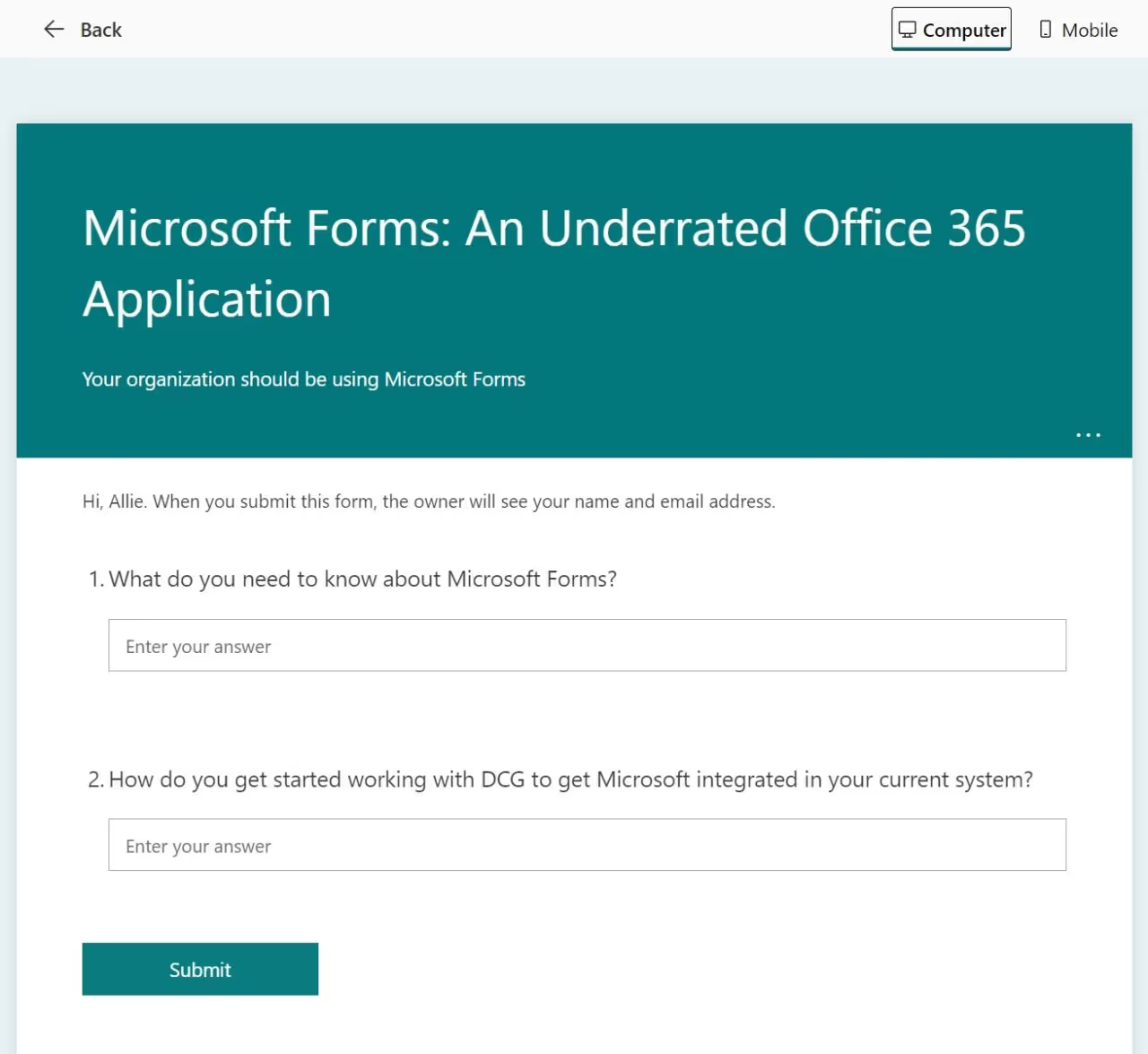
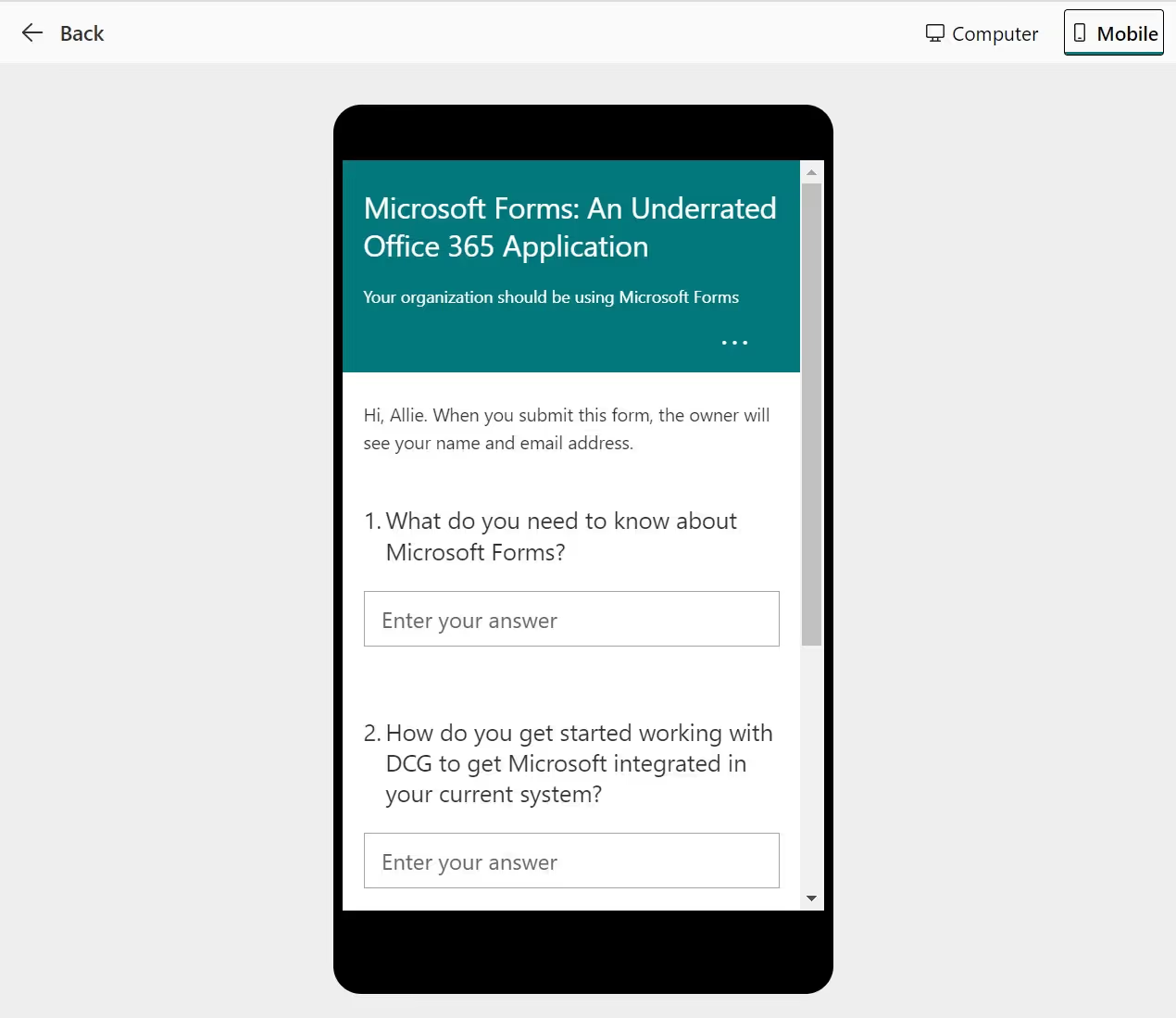
8. When you are happy with your preview, select “Back” to return to the editor.9. Your form is published. You can analyze responses in real time with the powerful analytics functions built into the tool.
Final Word
Using Microsoft Forms has become a core aspect of remote working and has become best practice across various organizations. The data collected empowers organizations to make informed business decisions based on real-world data. With applications across every component of a successful business, now is the time to engage with a Microsoft 365 partner to learn how Microsoft Forms can be a crucial part of your business strategy and growth. Contact Dynamic Consultants Group today and start making gains from this business resource.