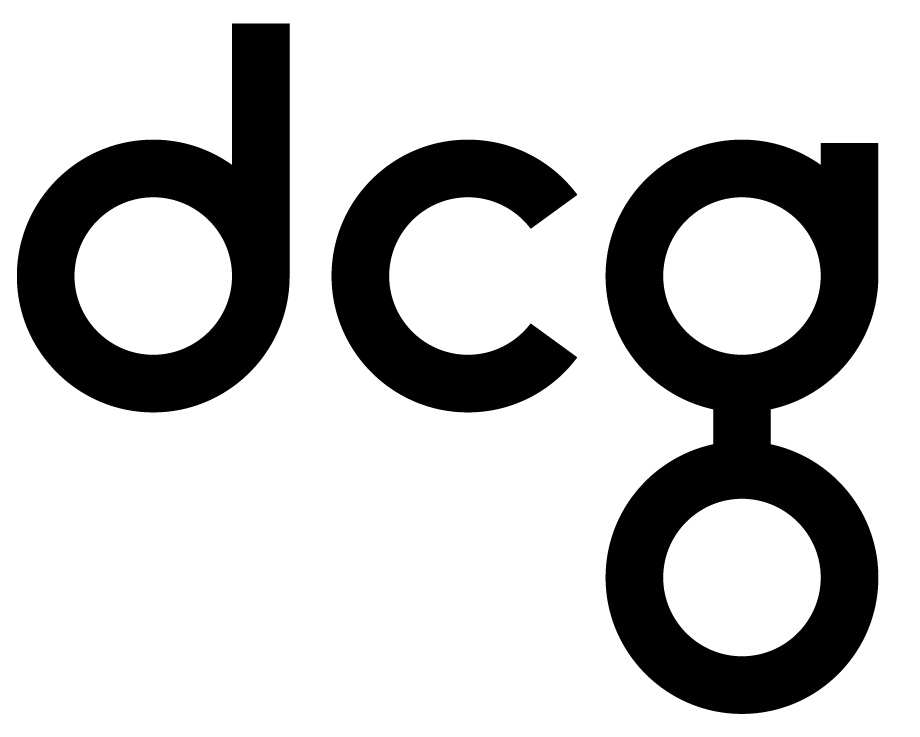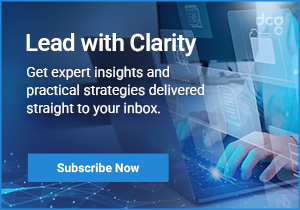Streamline Your Order Editing with Credit Memos: A Guide for Business Central Users
This blog was written by Power Learn Academy Apprentice and Business Central Functional Consultant Gonzalo Calvo.Hey there, Business Central enthusiast! Have you ever struggled with managing order edits and return orders? Well, fear no more. In this blog post, we're going to dive into the importance of order editing using credit memos. With their help, you can simplify your workflows, improve accuracy, and keep your clients happy. So, grab a cup of coffee or caffeinated beverage of choice and let's explore how credit memos can revolutionize your order editing game in Business Central.
Learning to Love Credit Memos
As a Business Central user, you know that order editing plays a significant role in your financial operations. It allows you to adapt to changing requirements, correct errors, and address customer needs. By effectively managing order edits, you can enhance customer satisfaction, streamline processes, and maintain accurate financial records.One of the more stressful aspects of order editing is return orders. They involve intricate adjustments to quantities, pricing, and inventory, all while ensuring accurate financial reporting. The manual handling of return orders can lead to errors, confusion, and time-consuming processes. That's where credit memos come to the rescue!Credit memos in Business Central are a game-changer when it comes to order editing, especially for return orders. They offer a streamlined approach to making adjustments, ensuring transparency, and simplifying inventory management.
Key Benefits of Credit Memos
- Simplified Adjustments: Credit memos allow you to make changes to quantities, pricing, and other relevant details in a straightforward manner. No more digging through complex spreadsheets or manual calculations!
- Accurate Inventory Tracking: With credit memos, you can automatically adjust stock levels, keeping your inventory records in sync. This saves you from the hassle of manually updating inventory after return orders.
- Enhanced Financial Visibility: Credit memos provide a clear audit trail of order edits, making it easy to track changes and maintain accurate financial records. You can easily reconcile transactions and provide comprehensive reports to your clients.
Now that you understand the power of credit memos, let's walk through the step-by-step process of using them to streamline order editing in Business Central.
Putting it All Together
- Creating a Credit Memo: Start by creating a credit memo and linking it to the original order. Specify the reason for the credit memo, such as a return order or pricing adjustment.
- Making Adjustments: Within the credit memo, modify quantities, pricing, or any other necessary details. Ensure that the adjustments align with the reason for the return order.
- Approving and Finalizing: Review the credit memo for accuracy, and then approve and finalize it. This step ensures that the credit memo is ready for application.
- Applying the Credit Memo: Navigate back to the original order and apply the credit memo to adjust the financial value accordingly. This process automates the adjustments and maintains accurate financial records.
- Updating Order Details: Based on the credit memo, update the order details, including quantities, pricing, and any other relevant information. This step ensures that your records align with the adjustments made.
- Verifying and Finalizing: Double-check the updated order details to ensure accuracy. Once validated, finalize the updated order.
Congratulations! You now have the knowledge and power to streamline your order editing processes using credit memos. By leveraging these efficient tools, you can simplify workflows, improve accuracy, and keep your clients satisfied. So, go ahead and embrace the power of credit memos to revolutionize your order editing game in Business Central.