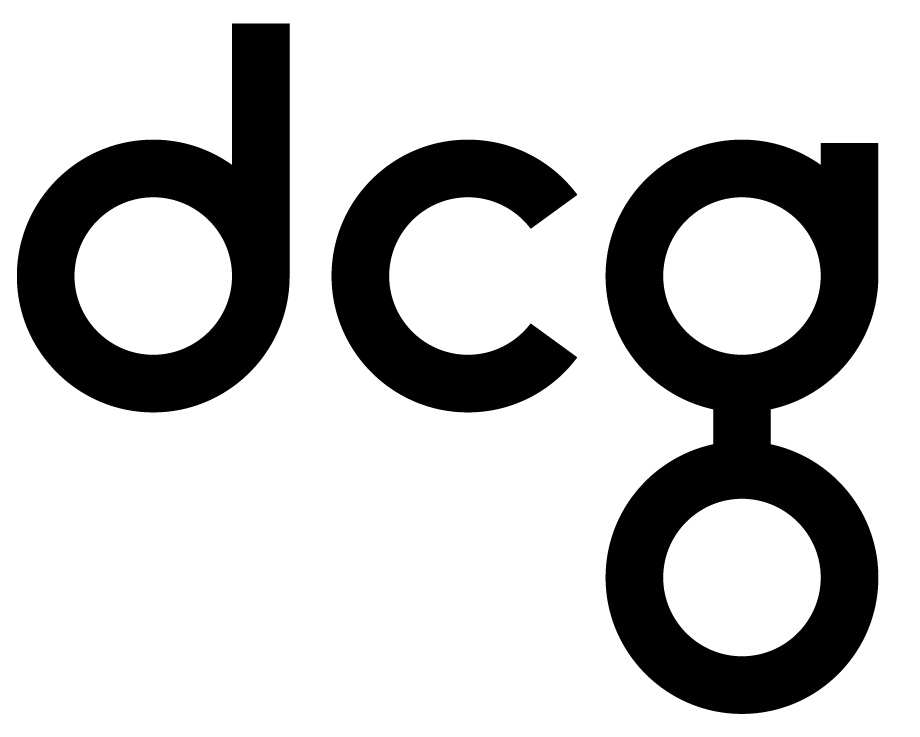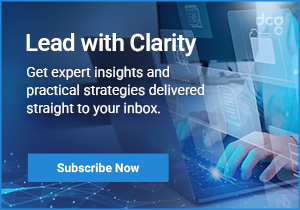3 Tips to Tailor Microsoft Dynamics 365 to Your Business
Deploying Microsoft Dynamics 365 can be intimidating, especially for smaller teams. The platform has seemingly endless configuration possibilities, so knowing where to start may be difficult. At DCG, there are a set of common configurations we frequently apply to new deployments. A common theme in these configurations is familiarity. Changing D365 to match your business’s terminology and style can go a long way to easing new users into the system.

Here are three simple configurations you can make to tailor CRM Online to your business:
Tip 1. Customize Your System Views
What are views? Views are like reports or an Excel table. “Active Accounts in California” is a view. Every record type, or entity, in Microsoft Dynamics 365 comes with a number of default system views — about 10 or so on average.
System views are available to all users, while personal views are created by individual users and can be shared with coworkers. The stock views that come with Dynamics 365 are good at showing you how views can be used but typically aren’t very useful in your day-to-day operations. For example, “Opportunities Opened in the Last Six Months” is an out-of-the-box system view that rarely gets used.
Clean Them Up
As a Dynamics 365 admin user, you can clean your work-space by deactivating the system views that don’t use. This view cleanup goes a long way in simplifying the interface, making it easier for your new employees.
Modify Them
To modify system views, navigate to Settings > Customization > Customize the System. When the solution window opens, navigate to the entity you would like to change in the left pane. Let’s use Opportunity in this example. Under the selected entity, click Views.
In the View drop-down at the top of the window, choose Active Public Views. We’re about to deactivate views we do not have a use for, but system-defined views have functions beyond just segmenting our data. So for starters, it is highly recommended to just deactivate the public views.

Once you’ve narrowed the list down to just the active public views, you can select one view one at a time, and then click deactivate to start clearing the noise. Note that you cannot delete out-of-the-box views from the system entirely, but this process will remove them from users’ drop-down list.
Once you are done with this, go ahead and publish your customization’s for them to take effect.
Tip 2. Change the Entity Names
Language can be a barrier when adopting new platforms. One of the hardest things for new users to overcome is getting used to labels and wording that doesn’t match their established company or team terminology. As an administrator, you can change the names of the entities without compromising the functionality or structure of the CRM platform. And it’s super easy to do.
For this example, let’s change the name of the Account entity to “Company”. To do this, navigate to Settings > Customizations > Customize the System. In the solution window that opens, navigate to Account under the Entitiesdrop-down. You can then change the Display Name and Plural Name to your liking, “Company” and “Companies” respectfully in this case.

Be sure to save and then publish your customizations for them to take effect.
Note that changing the display name will change the entity label in the navigation, but the names of the underlying views, forms, and fields will not change automatically. They will need to be changed individually.

Tip 3. Change the Theme
Microsoft Dynamics 365 now allows organizations to customize the look and feel of their CRM platform. Navigate to Settings > Customizations > Themes. Here you can choose to modify the existing theme, or create one from scratch by clicking the New button.

Quick tip — rather than create a theme from scratch, open the out-of-the-box default theme, and then click the Clone button. This will make a copy of the theme which you can then modify yourself.


Once you have designed your theme to your liking, you preview it and publish it.
These three customizations are relatively simple and quick to implement but can go a long way in making your users that much more comfortable with the system.