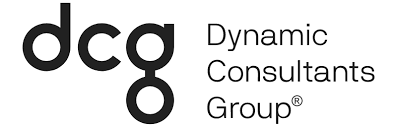This blog was written by Power Learn Academy Apprentice and Business Central Functional Consultant Justin Morrow.
Welcome to our comprehensive guide on setting up and streamlining credit memos in Business Central. In this blog post, we will provide you with step-by-step instructions on how to set up credit memos in both the purchase and sales modules of Business Central. By mastering credit memos, you can simplify your business finances, enhance customer satisfaction, and achieve greater efficiency in your financial operations. Whether you are a software consultant, business owner, or IT administrator, this guide will empower you to leverage the credit memo functionality in Business Central to its fullest potential. Let’s dive in!
Understanding Credit Memos
Before we delve into the setup process, let’s establish a clear understanding of credit memos in Business Central. Credit memos serve as essential tools for adjusting customer or vendor balances, particularly for returned or canceled items, overpayments, or other credit-related transactions. By utilizing credit memos effectively, businesses can maintain accurate financial records, resolve disputes efficiently, and improve overall customer service. Understanding the purpose and benefits of credit memos sets the foundation for successful setup and management.
Setting Up Credit Memos in the Purchase Module
Setting up credit memos in the purchase module of Business Central requires a few key steps to ensure smooth operations:
- Start by navigating to the “Purchase & Payables Setup” page in Business Central, where you can configure the necessary settings for credit memos.
- Define and assign appropriate general ledger accounts for credit memos and associated transactions to maintain accurate financial records.
- Establish posting groups for vendors and configure their settings to streamline credit memo processes.
- Customize document layouts for credit memos according to your business requirements, ensuring clear and concise communication with vendors.
- Set up default credit memo texts to maintain consistency and save time when creating credit memos.
There’s a faster way to leverage Business Central to its fullest potential. Explore the benefits of hiring a BC consultant.
Setting Up Credit Memos in the Sales Module
To enable credit memos in the sales module of Business Central, follow these steps:
- Access the “Sales & Receivables Setup” page in Business Central, where you can configure the necessary settings for credit memos.
- Define and assign appropriate general ledger accounts for credit memos and associated transactions to maintain accurate financial records.
- Establish posting groups for customers and configure their settings to streamline credit memo processes.
- Customize document layouts for credit memos to align with your business needs, ensuring professional and consistent communication with customers.
- Set up default credit memo reasons to facilitate accurate tracking and analysis of credit memo transactions.
Creating and Managing Credit Memos
With the setup complete, it’s time to create and manage credit memos effectively. Here’s a step-by-step guide to help you navigate this process:
- To create a purchase credit memo, navigate to the “Purchase Credit Memo” page in Business Central. Fill in the necessary details, such as the vendor, items, quantities, and prices associated with the credit memo.
- For sales credit memos, access the “Sales Credit Memo” page and enter the required information, including customer details, items, quantities, and prices.
- Apply credit memos to outstanding invoices by linking them to the respective documents, ensuring accurate adjustments to customer or vendor balances.
- Update inventory records if necessary to reflect returned or canceled items, maintaining accurate stock levels and valuations.
- Utilize the credit memo register within Business Central to track and monitor credit memo transactions, facilitating easy access to historical data for reporting and analysis purposes.
Streamlining Workflows and Automation
Business Central offers robust workflows and automation capabilities to streamline credit memo processes. Consider implementing the following to enhance efficiency:
- Set up approval workflows to ensure credit memos undergo the necessary authorization steps, reducing errors and improving control.
- Configure notifications to keep stakeholders informed about credit memo-related activities, fostering transparency and collaboration.
- Enable document routing to automate the handling and processing of credit memos, reducing manual effort and streamlining operations.
- Utilize recurring credit memos for regular or recurring credit transactions, saving time and effort when creating similar credit memos.
Reporting and Analysis
Leverage Business Central’s robust reporting and analysis features to gain valuable insights from credit memo data. Generate reports, analyze trends, and make data-driven decisions to optimize your credit memo processes and drive business growth. Key reports to consider include:
- Credit Memo Aging Report: Provides an overview of outstanding credit memos and their aging, helping you identify and prioritize collection efforts.
- Credit Memo Analysis Report: Offers a detailed breakdown of credit memos by customer, vendor, reason, or other relevant criteria, enabling comprehensive analysis of credit memo transactions.
- Credit Memo Register: Provides a centralized view of all credit memo transactions, facilitating easy tracking, auditing, and reconciliation.
Ensuring Compliance and Auditing
Compliance and auditing are crucial aspects of credit memo management. They help prevent things like overpaying vendors, liabilities, fraudulent activities, and so much more when they’re done correctly. Here are some practices to ensure compliance and facilitate smooth audits:
- Regularly review and update credit memo processes to align with regulatory requirements and industry standards.
- Maintain proper documentation and record-keeping for credit memos, ensuring transparency and supporting audits.
- Conduct periodic internal audits to validate the accuracy and completeness of credit memo transactions.
- Implement segregation of duties and access controls to prevent unauthorized credit memo activities and minimize the risk of fraud.
Congratulations!
You’ve now mastered the setup and optimization of credit memos in Business Central. By implementing credit memos effectively, you can simplify your business finances, enhance customer satisfaction, and achieve greater efficiency in your financial operations. Remember to continuously monitor and refine your credit memo processes to adapt to changing business needs and industry requirements.