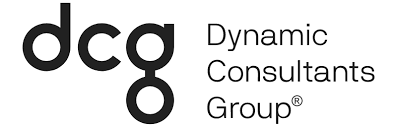The Microsoft Power platform includes Power BI, Power Apps, and Power Automate (Flow). Earlier this month, Microsoft released a significant update to the Power Apps mobile application, which we will cover in this article. If you’re unfamiliar, the Power Apps mobile application is a way Canvas Apps are surfaced. These applications are web-based, which means they are accessible through a browser (in the case of a desktop) or the Power Apps application (in the case of mobile).
This update is a significant step forward because it brings both model-driven and Canvas applications together in one application. Previously, two separate applications had to be used to manage this process.
The Power Apps application is available through the Apple App Store and the Google Play Store. Once installed, you log in with credentials for your organization. You will then see every application that has been shared with you, all in one central place. Think of the new Power Apps mobile application as a hub for all Power Apps in your organization – both model-driven and Canvas apps. Armed with that understanding, let’s take a look at how Microsoft’s latest update improves the usability of model-driven apps on a mobile device.
Model-driven apps get a new mobile interface.
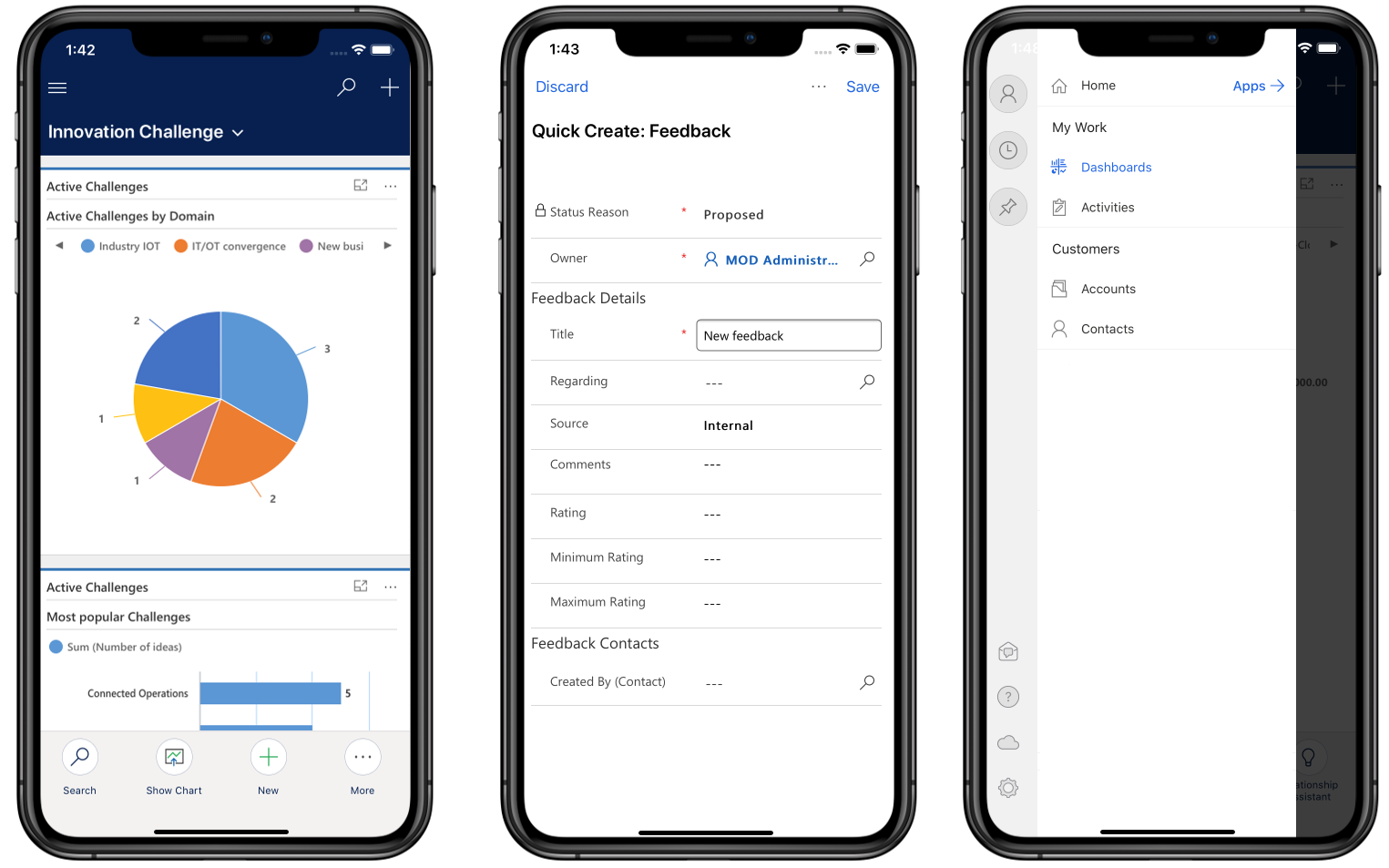
We covered the difference between model-driven and Canvas apps in a recent blog post. In a nutshell, model-driven apps are full-featured and encompass a wide-ranging set of business requirements. Canvas apps are usually geared toward one or two business-processes and are more customizable from an interface perspective. This update standardizes model app interactions with a native look and feels similar to other Microsoft mobile interfaces.
Redesigned user experience
- A new hamburger flyout menu contains the Site Map, Search, and Quick Create options. This view is available from anywhere in the app.
- Reduced visual clutter
- Contextual Quick Create improves efficiency.
Here is a legend from Microsoft that details the new menu.
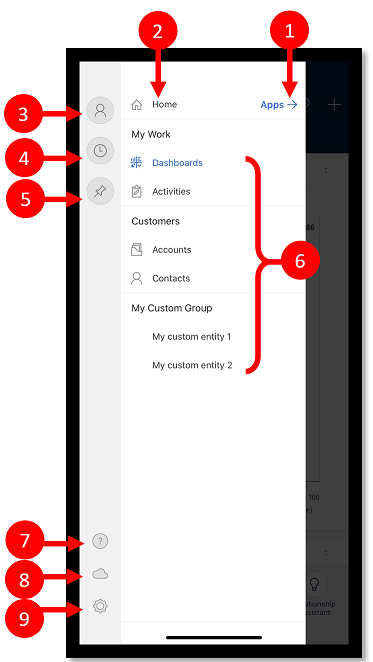
- App selector: Open this menu to close your app and switch to another app.
- Home screen: Select this to go back to the Home screen.
- Profile: Go to the Profile screen to sign out or reconfigure the app.
- Recent records: View a list of records you were recently using.
- Pinned records: View and open your favorite (pinned) records.
- Entity navigator: This area lists the entity available in the app.
- Help: Access help content for more information about how to use the Power Apps mobile app.
- Offline status: Work with your data in offline mode, even when you don’t have internet access.
- Settings: Access settings.
Navigation
- You can now navigate to a previous page by swiping back (Apple devices) or by using the back button (Android devices)
- Switch record views easily by tapping on a view name, causing a list of available view types to appear
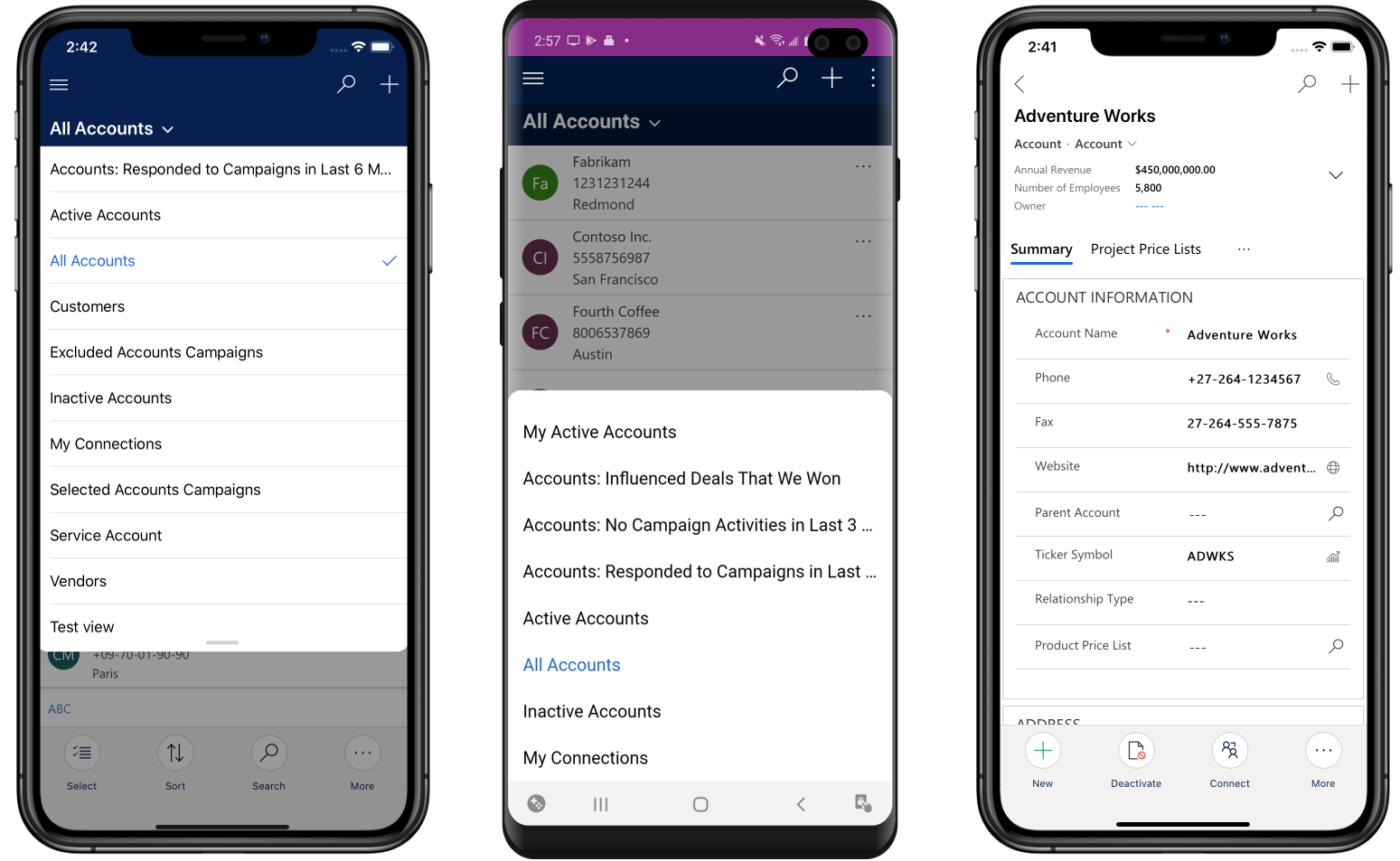
In addition to these changes, other tweaks have been made to the record-level and page-level command structure. Record-level commands are now available on any page at the bottom of the screen. Global commands are accessible in the overflow drawer (swipe up) on Apple devices, and via the ellipses in the far-right corner of the header on Android devices.
If you’re interested in developing a model-driven application specific to your organization, Dynamic Consultants Group is here to help. We have a team of experts with years of experience in model-driven (Dynamics 365) apps, as well as custom Canvas applications. Contact us today for more information or to schedule a demonstration. In the meantime, check out our latest Innovation Lab app, the 360 Customer View.